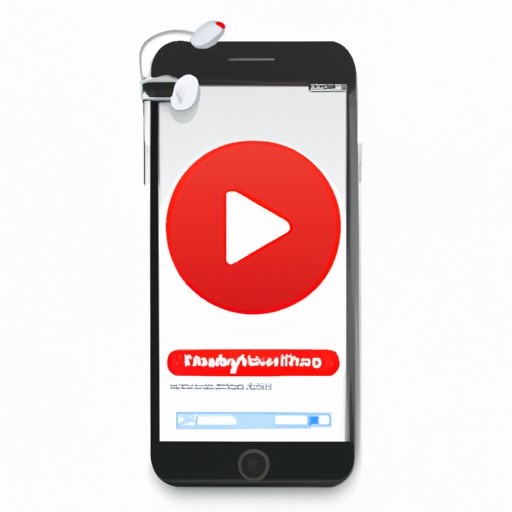Introduction
With over two billion users every month, YouTube is one of the most popular websites in the world. As such, it has become a go-to source for discovering new music and listening to favorite songs. However, many users are unaware of the various techniques for downloading YouTube music to their iPhones.
The purpose of this article is to provide an overview of five different techniques for downloading YouTube music to an iPhone. Each technique is described in detail, including its advantages and disadvantages. This article also contains recommendations for further steps that can be taken after downloading the music.
Using Third-Party Apps to Download YouTube Music to iPhone
One of the easiest ways to download music from YouTube to your iPhone is by using a third-party app. There are several apps available, such as Documents by Readdle, which allow you to search for and download YouTube videos directly to your device. The process is relatively straightforward: simply search for the desired video, tap the download button, and wait for the video to finish downloading.
Advantages of this method include the convenience of being able to download music directly to your device without having to transfer files from a computer or other device. Additionally, many third-party apps have additional features such as the ability to convert a downloaded video into an audio file, allowing users to listen to the music even when they don’t have an internet connection. Disadvantages include the fact that some apps charge a fee for their services, as well as the potential for viruses or other malicious content contained within the downloaded files.

Download and Convert YouTube Videos with Online Services
Another option for downloading YouTube music to your iPhone is to use an online service such as Flvto, Y2Mate, or Clip Converter. These services allow users to enter the URL of the desired YouTube video, after which the video will be converted into an audio file and downloaded to the user’s device. The process is relatively simple, and it takes only a few minutes to complete.
Advantages of this method include the fact that it is free and does not require the installation of any additional software. Additionally, some services allow users to convert multiple videos at once, saving time and effort. Disadvantages include the fact that the quality of the audio may be lower than that of the original video, and that the conversion process can take longer than other methods.

Transferring YouTube Music from Computer to iPhone
If you already have the desired YouTube music files stored on your computer, you can transfer them to your iPhone using iTunes. The process is relatively straightforward: simply connect your iPhone to your computer, open iTunes, and select the desired files. Then, click the “Sync” button to transfer the files to your device.
Advantages of this method include the fact that it is free and allows you to transfer high-quality audio files. Additionally, it is one of the quickest methods for transferring music from YouTube to your iPhone. Disadvantages include the fact that it requires the installation of iTunes on both your computer and your iPhone, as well as the potential for data loss if the sync process is interrupted.
Using AirDrop to Share YouTube Music from Mac to iPhone
If you have a Mac computer and an iPhone, you can use AirDrop to quickly and easily share YouTube music from your Mac to your iPhone. To do so, simply open the desired music file on your Mac, click the “Share” button, and select “AirDrop.” Then, select your iPhone from the list of devices and wait for the file to be transferred.
Advantages of this method include the fact that it is quick and easy, as well as the fact that no additional software is required. Additionally, it allows you to transfer high-quality audio files. Disadvantages include the fact that it requires both a Mac computer and an iPhone, as well as the potential for data loss if the transfer is interrupted.

Capturing YouTube Audio with Screen Recording Software
Finally, you can capture YouTube audio using a screen recording software such as QuickTime Player or Audacity. To do so, simply launch the software, open the desired YouTube video, and begin recording. Once the recording is complete, you can save the audio file to your device.
Advantages of this method include the fact that it is free and does not require the installation of any additional software. Additionally, it allows you to record high-quality audio files. Disadvantages include the fact that it can take longer than other methods, and that the sound quality may be lower than that of the original video.
Conclusion
This article has provided an overview of five different techniques for downloading YouTube music to an iPhone. Each technique was described in detail, including its advantages and disadvantages. Additionally, recommendations were provided for further steps that can be taken after downloading the music.
In conclusion, downloading YouTube music to your iPhone is a relatively straightforward process, and there are several different methods available. Depending on your needs and preferences, one of these methods may be more suitable than the others. Regardless of which method you choose, however, you should always ensure that the files you download are safe and secure.
(Note: Is this article not meeting your expectations? Do you have knowledge or insights to share? Unlock new opportunities and expand your reach by joining our authors team. Click Registration to join us and share your expertise with our readers.)