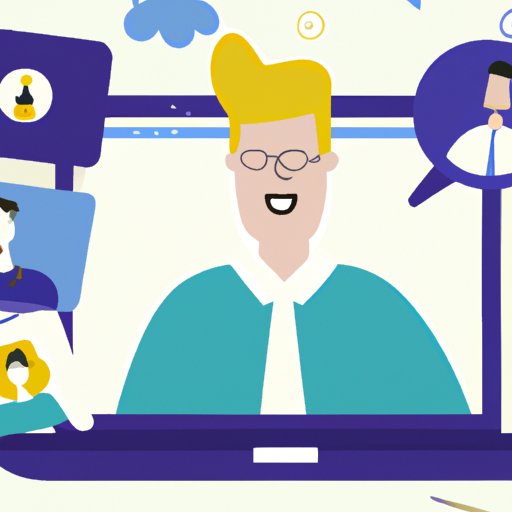Introduction: Exploring the Technical Aspects of Skype: How Does it Work?
Skype is a popular cloud-based communication platform used by millions of people around the world to stay connected with family, friends, and colleagues. From making voice and video calls to transferring files and sharing screens, Skype offers an array of features that make it a great choice for both business and personal communication. But how does Skype work? This article explores the technical aspects of Skype and how it works.
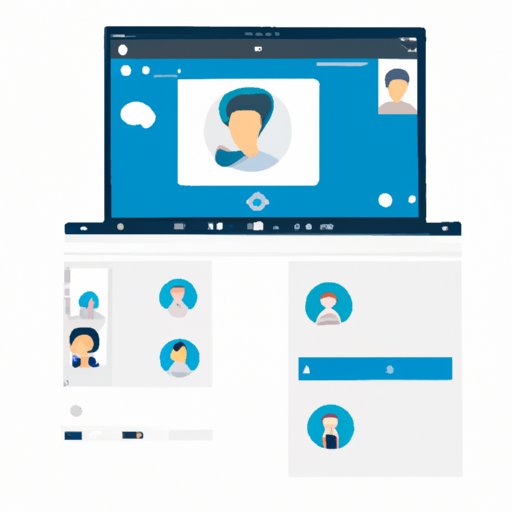
Overview of Skype and Its Features
Skype was developed in 2003 by a team of engineers from Estonia who wanted to create a way for people to communicate over the Internet. Since then, Skype has grown into one of the most popular communication platforms in the world, with over 300 million users. Skype allows users to make voice and video calls, send instant messages, transfer files, and share their screens with others.
Guide to Using Skype
Getting started with Skype is easy. The first step is to download and install the app on your computer or mobile device. Once installed, you can create a Skype account with your email address and set up a profile. After that, you’re ready to start using Skype.
Installing and Setting Up Skype
Installing Skype is simple. All you need to do is download the app from the official website and follow the instructions. Once you have downloaded and installed Skype, you will need to create an account. You can do this by entering your name, email address, and a password. Once you have created an account, you can set up your profile with a photo, a username, and other information.
Navigating the Skype Interface
The Skype interface is easy to use and navigate. The main window is divided into three sections—the contacts list, conversation list, and the conversation window. The contacts list shows all of your contacts, while the conversation list shows your recent conversations. The conversation window is where you can view and send messages, make calls, and transfer files.
Making Voice Calls with Skype
Making voice calls with Skype is easy. All you need to do is select a contact from your contacts list and click the “Call” button. You can also make group calls with up to 25 people. For international calls, Skype offers low rates and you can even buy Skype credits to make cheaper calls.
Sending Instant Messages on Skype
Instant messaging is one of the most popular features of Skype. You can send messages to any of your contacts at any time. You can also start a group chat with multiple contacts and add new participants anytime.
Video Chatting on Skype
Video chatting is another popular feature of Skype. You can make one-on-one video calls or group video calls with up to 50 people. You can also share your screen with anyone during a call. Skype also offers a range of special effects and filters to make your video calls more fun.
Transferring Files on Skype
Skype allows you to send and receive files with anyone. You can send any type of file, including photos, videos, documents, and more. You can also share your screen with anyone during a call so they can see what you’re working on.
Benefits of Using Skype for Business and Personal Communication
Skype offers many benefits for both business and personal communication. Here are some of the top benefits of using Skype:
Cost Efficiency
Skype is a cost-effective solution for businesses looking to reduce their communication costs. With Skype, you can make free domestic and international calls, and you can also purchase Skype credit to make even cheaper calls. Skype also offers plans for businesses that include unlimited calling to landlines and mobiles.
Flexibility
Skype is a flexible solution for businesses. You can use it from anywhere, anytime, and on any device. Skype also offers a range of features that make it easy to collaborate with colleagues and customers, such as group video calls, shared screens, and file transfers.
Enhanced Collaboration
Skype makes it easy to collaborate with colleagues and customers. You can use Skype to hold virtual meetings, share your screen, and transfer files. You can also use Skype to keep in touch with remote team members and clients.
Introduction to Skype’s Video Calling Features
Video calling is one of the most popular features of Skype. Here’s a quick guide to Skype’s video calling features:
Setting Up a Video Call
To set up a video call, simply select a contact from your contacts list and click the “Video Call” button. You can also make group video calls with up to 50 people. You can also add special effects and filters to make your video calls more fun.
Group Video Calling
Group video calls are a great way to stay connected with family, friends, and colleagues. You can make group video calls with up to 50 people. You can also share your screen with everyone during the call.
Screen Sharing
Screen sharing is a great way to collaborate with colleagues and customers. With Skype, you can share your screen with anyone during a call. This makes it easy to show presentations, documents, and other content.
Exploring Skype’s Audio Calling Capabilities
Skype also offers a range of features for audio calling. Here are some of the features available:
Conference Calls
Skype allows you to make conference calls with up to 25 people. You can also record your calls and store them for later playback.
Voicemail
With Skype, you can leave voicemails for your contacts. You can also listen to voicemails left by your contacts.
Call Forwarding
Skype also offers call forwarding, which allows you to forward incoming calls to another phone number or Skype account. This is a great way to stay connected even when you’re away from your computer.
Understanding Skype’s File Transfer Options
Skype also allows you to send and receive files with anyone. Here’s a quick guide to Skype’s file transfer options:
File Types Supported by Skype
Skype supports a wide variety of file types, including photos, videos, documents, and more. You can also send files up to 300MB in size.
Sending Files via Skype
Sending files via Skype is easy. All you need to do is select the file you want to send and click the “Send” button. You can also drag and drop files into the conversation window.
Receiving Files via Skype
Receiving files via Skype is just as easy. When someone sends you a file, you will receive a notification in the conversation window. You can then click the “Download” button to download the file.
Conclusion
Skype is a powerful communication platform that offers a range of features for both business and personal communication. From making voice and video calls to sending instant messages and transferring files, Skype makes it easy to stay connected with family, friends, and colleagues. Whether you’re a business user or a casual user, Skype is a great choice for staying connected.
(Note: Is this article not meeting your expectations? Do you have knowledge or insights to share? Unlock new opportunities and expand your reach by joining our authors team. Click Registration to join us and share your expertise with our readers.)