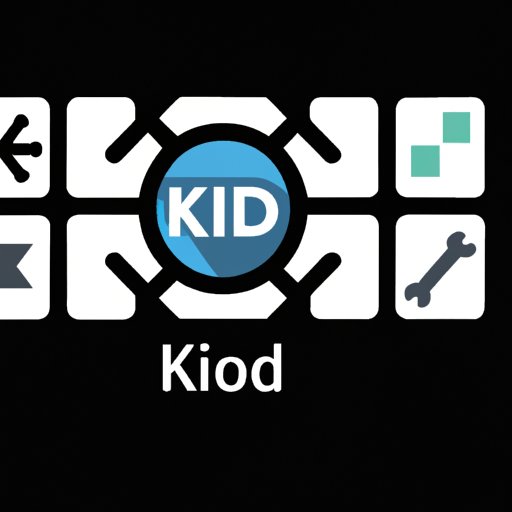Introduction
Kodi is an open source media player that allows users to access streaming content from various sources. It was originally developed as a home theater system for Xbox but has since been ported to other platforms, including Windows, macOS, Linux, Android, and iOS. Kodi is widely used to stream movies, TV shows, and live broadcasts, as well as play music, photos, and other multimedia files.
If you’re looking for an easy way to watch movies on your device, Kodi is a great option. In this article, we’ll walk you through the steps of installing and using Kodi to access movies.

Install Kodi on Your Device
Before you can begin using Kodi to watch movies, you’ll need to install the program on your device. To do this, you’ll need to make sure your system meets the minimum requirements for running Kodi. These include:
- Windows 7 or higher (32-bit or 64-bit)
- macOS 10.10 Yosemite or higher
- Linux Ubuntu 12.04 LTS or higher
- Android 4.0 Ice Cream Sandwich or higher
- iOS 8.0 or higher
Once you’ve determined that your system meets the minimum requirements, you can download Kodi from the official website. The download process is straightforward—simply select the version of Kodi you want to install and follow the on-screen instructions.
Add Repositories to Access Movies
Now that you have Kodi installed, you’ll need to add repositories so that you can access movies. But what is a repository? A repository is a collection of software packages that can be downloaded and installed on Kodi. Each repository contains add-ons, which are programs that provide access to streaming content.
There are many repositories available for Kodi, so it’s important to find reputable sources. Two popular repositories are SuperRepo and Kodil. You can find these and other repositories by searching online or asking other Kodi users for recommendations.
To install a repository on Kodi, simply select the repository file and follow the on-screen instructions. Once the repository is installed, you can begin browsing and downloading add-ons.
Find and Download Movie Add-ons
Now that you’ve installed a repository, you can begin browsing and downloading add-ons. Add-ons are programs that allow you to access streaming content. Some popular movie add-ons include Exodus Redux, Venom, and Gaia.
To install an add-on, select the add-on from the repository and follow the on-screen instructions. Once the add-on is installed, you can begin accessing movies.
Create a Customized Home Screen
Once you have installed Kodi and added repositories and add-ons, you can begin customizing your home screen. Kodi allows you to create widgets that can be used to organize your content. For example, you can create a widget for each movie add-on you’ve installed, making it easier to access the content you want.
You can also customize the layout of your home screen by rearranging the widgets and organizing your content into folders. This makes it easier to find the movies you want to watch.
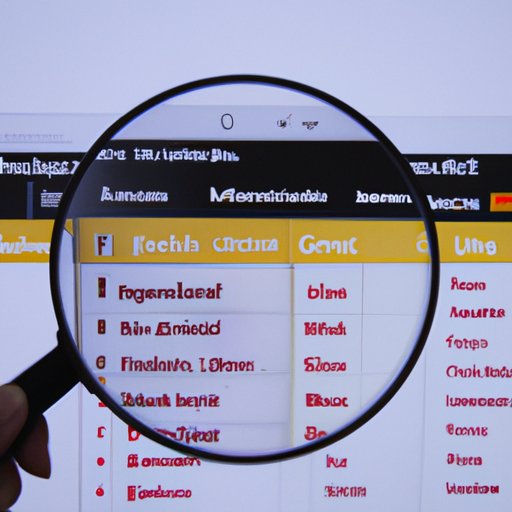
Use the Search Tool to Find Movies
Kodi also offers a search tool that can be used to quickly locate movies. To activate the search tool, simply click the magnifying glass icon in the upper-right corner of the home screen. You can then type in the name of the movie you’re looking for and press enter.
Kodi also offers filters that allow you to narrow down your search results. For example, you can filter by genre, year, rating, and more. This makes it easier to find the movie you’re looking for.

Adjust Video Settings for Optimal Quality
Once you’ve found the movie you want to watch, you can adjust the video settings for optimal quality. Kodi offers several options for configuring video settings, including resolution, frame rate, and bitrate. It’s important to make sure these settings are properly configured for the best viewing experience.
In addition, it’s recommended that you use a high-speed internet connection when streaming movies. This will ensure that you can stream movies without buffering or other issues.
Utilize the Library Function to Keep Track of Movies You Have Watched
One of the most useful features of Kodi is the library function. This allows you to keep track of all the movies you have watched and manage your content. To create a library, simply select the “Library” option from the main menu and follow the on-screen instructions.
Once you have created a library, you can add movies to it by selecting the “Add to Library” option. This makes it easier to keep track of the movies you have watched and quickly access them when you want to watch them again.
Conclusion
Kodi is a powerful open source media player that allows you to access streaming content from various sources. With Kodi, you can easily install repositories and add-ons, customize your home screen, use the search tool to find movies, adjust video settings for optimal quality, and utilize the library function to keep track of movies you have watched. With this guide, you’ll be able to use Kodi like a pro.
(Note: Is this article not meeting your expectations? Do you have knowledge or insights to share? Unlock new opportunities and expand your reach by joining our authors team. Click Registration to join us and share your expertise with our readers.)