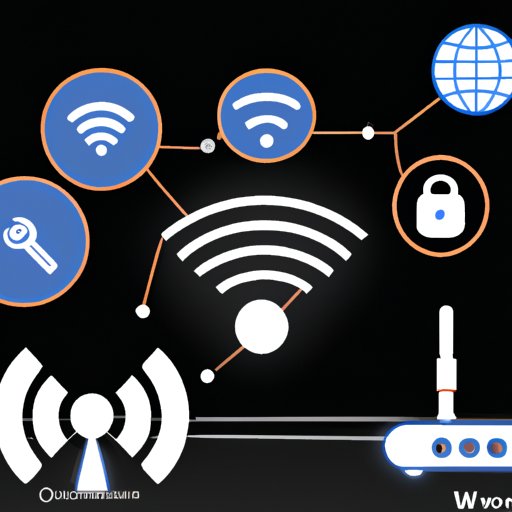Introduction
Wi-Fi networks are becoming increasingly popular in homes and businesses as they provide an easy way to connect multiple devices to the internet. Unfortunately, this convenience also comes with some risks as it can be difficult to keep track of all the devices that are connected to your Wi-Fi network. If you’re not careful, it’s possible that unauthorized users may be using your Wi-Fi without your knowledge.
In this article, we’ll explore different ways to monitor all the devices connected to your Wi-Fi network. We’ll look at how to create a network map, use the router’s web interface, utilize scanning software, take advantage of smartphone apps, change your Wi-Fi password, and install a network monitoring tool.

Create a Network Map to Monitor All Connected Devices
Creating a network map is one of the easiest and most effective ways to monitor all devices connected to your Wi-Fi network. A network map will show you which devices are connected, who is using them, and how much bandwidth each device is consuming.
Benefits of Creating a Network Map
Creating a network map offers several benefits. It can help you identify any unauthorized devices that have been connected to your network, as well as any potential security threats. Additionally, a network map can help you troubleshoot network issues more quickly and easily, as it will provide you with a clear overview of your network.
How to Create a Network Map
Creating a network map is relatively simple. Most routers will have a feature that allows you to create a network map. Alternatively, there are many free or low-cost third-party applications available that can be used to create a network map. Once you’ve created your network map, you can use it to monitor all devices connected to your Wi-Fi network.
Use the Router’s Web Interface to View Connected Devices
Most routers come with a web interface that allows you to view all the devices connected to your network. This is a great way to monitor your Wi-Fi network, as it will show you all the devices that are currently connected, as well as any devices that have recently been connected.
What is the Router Web Interface?
The router web interface is a web page that allows you to access the settings of your router. You can access the router web interface by typing the IP address of your router into your web browser. The IP address of your router can usually be found in the documentation that came with it.
How to Access the Router Web Interface
Once you have the IP address of your router, you can access the router web interface by typing the IP address into your web browser. When the web page loads, you will need to enter a username and password. The username and password can usually be found in the documentation that came with your router.
How to View Connected Devices
Once you have logged in to the router web interface, you should be able to view all the devices that are currently connected to your network. You can also view any devices that have recently been connected, as well as information about the devices such as their IP addresses, MAC addresses, and names.
Utilize Network Scanning Software to Identify Connected Devices
Another way to monitor all devices connected to your Wi-Fi network is to use network scanning software. Network scanning software can scan your network and identify all the devices that are connected to it.
What is Network Scanning Software?
Network scanning software is a type of software that can scan your network and identify all the devices that are connected to it. It can also show you detailed information about the devices, such as their IP addresses, MAC addresses, and names.
How to Download and Install Network Scanning Software
There are many different types of network scanning software available. Some of these programs are free, while others may require a fee. Once you’ve chosen the program you want to use, you can download it from the manufacturer’s website. After the program has been downloaded, you will need to install it on your computer.
How to Use Network Scanning Software to Identify Connected Devices
Once the network scanning software has been installed, you can use it to scan your network and identify all the devices that are connected to it. The software will provide you with detailed information about the devices, such as their IP addresses, MAC addresses, and names.

Take Advantage of Smartphone Apps to Monitor Connected Devices
Smartphone apps can also be used to monitor all devices connected to your Wi-Fi network. These apps can provide you with detailed information about the devices, such as their IP addresses, MAC addresses, and names.
What are Smartphone Apps?
Smartphone apps are small programs that can be installed on your smartphone. These apps can provide you with useful information about your Wi-Fi network, such as which devices are connected, how much bandwidth each device is consuming, and more.
Examples of Smartphone Apps for Monitoring Connected Devices
There are several smartphone apps available that are designed specifically for monitoring connected devices. Some examples include Fing, WiFi Analyzer, and NetSpot. These apps can provide you with detailed information about the devices connected to your Wi-Fi network.
How to Use Smartphone Apps to Monitor Connected Devices
Using a smartphone app to monitor connected devices is relatively straightforward. Simply download and install the app on your smartphone. Once the app is installed, you can use it to scan your network and view all the devices that are connected to it. The app will also provide you with detailed information about the devices, such as their IP addresses, MAC addresses, and names.
Change Your Wi-Fi Password Regularly to Ensure Unauthorized Devices are Not Connected
Changing your Wi-Fi password regularly is another way to ensure that unauthorized devices are not connected to your network. Changing your password every few months will make it harder for someone to gain access to your Wi-Fi network without your permission.
Why is it Important to Change Your Wi-Fi Password?
It’s important to change your Wi-Fi password regularly for two reasons. First, it will help protect your network from unauthorized access. Second, it will prevent anyone who has accessed your network in the past from being able to reconnect without your permission.
How to Change Your Wi-Fi Password
Changing your Wi-Fi password is relatively simple. Most routers will have a feature that allows you to change your password. Alternatively, you can access the router web interface and change your password there. The router web interface can usually be accessed by typing the IP address of your router into your web browser.

Install a Network Monitoring Tool to Keep Track of Connected Devices
Network monitoring tools can also be used to monitor all devices connected to your Wi-Fi network. These tools can provide you with detailed information about the devices, such as their IP addresses, MAC addresses, and names.
What is a Network Monitoring Tool?
A network monitoring tool is a type of software that can scan your network and provide you with detailed information about the devices that are connected to it. The software can also provide you with detailed information about the bandwidth usage of each device, as well as alerts when new devices are connected to the network.
Examples of Network Monitoring Tools
There are several network monitoring tools available, including SolarWinds Network Performance Monitor, Paessler PRTG Network Monitor, and ManageEngine OpManager. These tools can provide you with detailed information about the devices connected to your Wi-Fi network.
How to Install a Network Monitoring Tool
Installing a network monitoring tool is relatively simple. Most of these tools are available as downloadable software, so you can simply download the software from the manufacturer’s website and install it on your computer. Once the software has been installed, you can use it to scan your network and view all the devices that are connected to it.
Conclusion
Monitoring all devices connected to your Wi-Fi network is essential for ensuring the security of your network. In this article, we explored different ways to monitor all devices connected to your Wi-Fi network, including creating a network map, using the router’s web interface, utilizing scanning software, taking advantage of smartphone apps, changing your Wi-Fi password, and installing a network monitoring tool.
By implementing the solutions suggested in this article, you can ensure that only authorized devices are connected to your Wi-Fi network. This will help protect your network from potential security threats, as well as help you troubleshoot network issues more quickly and easily.
(Note: Is this article not meeting your expectations? Do you have knowledge or insights to share? Unlock new opportunities and expand your reach by joining our authors team. Click Registration to join us and share your expertise with our readers.)