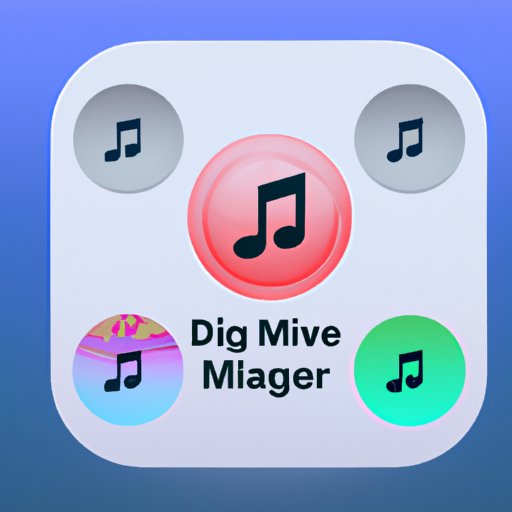Introduction
Apple Music is one of the most popular streaming services available today. It offers an extensive library of over 50 million songs, music videos, and podcasts that can be accessed from various devices. Unfortunately, Apple Music is not natively supported on PCs, which can make it difficult for users to access their favorite music on their computers. Fortunately, there are several ways to play Apple Music on your PC, and this article will provide a comprehensive guide on how to do so.

Download the Apple Music App on Your PC
The easiest way to listen to Apple Music on your PC is by downloading the official Apple Music app. The app is available for Windows 10 and can be downloaded directly from the Microsoft Store. Once you have downloaded the app, you will need to install it on your computer. The installation process is simple and only requires a few clicks of your mouse. After the app has been installed, you can log in with your Apple ID and start listening to your favorite music right away.
Using the Apple Music app on your PC has many advantages. For starters, it is the most direct way to access the entire Apple Music library. You can also create and manage playlists, save music offline, and even access exclusive content such as concert footage, live radio shows, and exclusive artist interviews. In addition, the app makes it easy to search for songs, albums, and artists, as well as explore new music through curated playlists.
Use iTunes to Stream Apple Music on Your PC
Another way to listen to Apple Music on your PC is by using iTunes. iTunes is a media player developed by Apple and is available for download on both Mac and Windows computers. To set up iTunes for streaming Apple Music, you will first need to download and install the software on your computer. Once the software is installed, you will need to sign in with your Apple ID and password. After signing in, you will be able to access the Apple Music library and stream any song or album in the library.
Using iTunes to stream Apple Music has several benefits. First, it allows you to easily manage your music library and create playlists. You can also sync your music across all of your Apple devices, making it easy to access your music on the go. In addition, iTunes makes it easy to find and explore new music, as well as access exclusive content such as artist interviews and live performances.
Use a Third-Party Service to Listen to Apple Music on Your PC
If you don’t want to use the Apple Music app or iTunes, you can also use a third-party service to listen to Apple Music on your PC. There are several options available, including streaming services such as Spotify and Pandora, as well as music-downloading websites such as Amazon Music and Google Play Music. Each of these services offers its own unique features and benefits, so it’s important to research each option to determine which one is best for you.
For example, Spotify and Pandora are both streaming services that allow you to listen to music without downloading it. They offer large libraries of music, as well as personalized playlists based on your listening habits. On the other hand, Amazon Music and Google Play Music are both music-downloading websites that allow you to purchase and download individual songs or albums. These services are ideal if you want to own the music you listen to and have it stored locally on your computer.

Convert Apple Music Tracks to MP3 Files
If you want to listen to Apple Music tracks on your PC without using the Apple Music app or iTunes, you can also convert the tracks to MP3 files. This process involves downloading the tracks from Apple Music and then using a third-party software to convert them to MP3 format. Although this process is more involved than using the Apple Music app or iTunes, it does allow you to listen to the tracks without needing to use either of those services.
One of the main benefits of converting Apple Music tracks to MP3 files is that you can store the tracks locally on your computer and listen to them without needing an internet connection. This is especially useful for people who travel frequently or work in places where internet access is limited. Additionally, MP3 files are much smaller than the original Apple Music files, so you can store more music on your computer with less storage space.

Use an Apple Music Web Player on Your PC
Finally, you can also use the Apple Music web player to listen to your music on your PC. The web player is available on the Apple Music website and allows you to access your music without having to download or install any additional software. To set up the web player, you will need to log in with your Apple ID and password. After logging in, you can start streaming your music right away.
Using the Apple Music web player has several benefits. For starters, it is incredibly easy to use and doesn’t require any additional software. Additionally, the web player allows you to access your music from any computer with an internet connection, making it ideal for people who travel frequently. Finally, the web player also allows you to access exclusive content such as artist interviews and live performances.
Conclusion
In conclusion, there are several ways to listen to Apple Music on your PC. You can download the official Apple Music app, use iTunes to stream your music, use a third-party service, convert Apple Music tracks to MP3 files, or use the Apple Music web player. Each of these methods has its own benefits and drawbacks, so it’s important to research each option to determine which one is best for you. No matter which method you choose, you can be sure that you will be able to listen to your favorite music on your PC.
(Note: Is this article not meeting your expectations? Do you have knowledge or insights to share? Unlock new opportunities and expand your reach by joining our authors team. Click Registration to join us and share your expertise with our readers.)