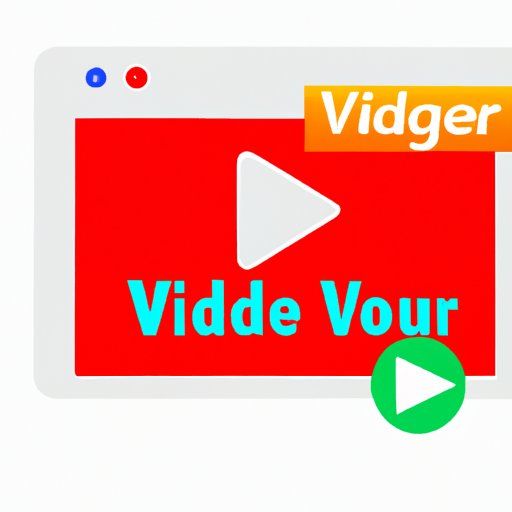Introduction
With the rise of digital streaming services, many of us have become accustomed to listening to music on demand. However, there are still times when we need or want to save music to our computers. Whether it’s for offline access, creating a personal music library, or just backing up our favorite songs, downloading music from YouTube is an easy and convenient way to do so.
The challenge comes in finding the right method to use. There are many different ways to download music from YouTube, each with their own pros and cons. In this article, we’ll explore 8 different options, from using a YouTube to MP3 converter to downloading a browser extension.
Use a YouTube to MP3 Converter
The simplest and quickest way to download music from YouTube is to use a YouTube to MP3 converter. This type of website or software allows you to enter a YouTube URL and convert the video into an MP3 file, which can then be saved to your computer. There are many different converters available, both free and paid.
To use a YouTube to MP3 converter, simply find the video you want to download, copy the URL, and paste it into the converter. The converter will then generate a downloadable link for the MP3 file, which can be saved to your computer. Pros: Fast and easy to use; no additional software required. Cons: Limited control over audio quality; potential legal issues.

Download and Install a YouTube Downloader
Another option is to download and install a YouTube downloader. This type of software allows you to download videos directly from YouTube and save them to your computer. Many downloaders also offer additional features such as the ability to convert videos to different formats and adjust the audio quality.
Using a YouTube downloader is fairly straightforward. Simply search for the video you want to download, copy the URL, and paste it into the downloader. The downloader will then generate a link for the video, which can be saved to your computer. Pros: More control over audio quality; additional features. Cons: Requires additional software; potential legal issues.
Use VLC Media Player
VLC Media Player is a free multimedia player that can be used to stream and download videos from YouTube. To use VLC, simply find the video you want to download, copy the URL, and paste it into the “Open Network Stream” window. The video will then begin playing in VLC, and you can save it to your computer by clicking the “Save/Convert” button.
Pros: Free and easy to use; no additional software required. Cons: Limited control over audio quality; potential legal issues.
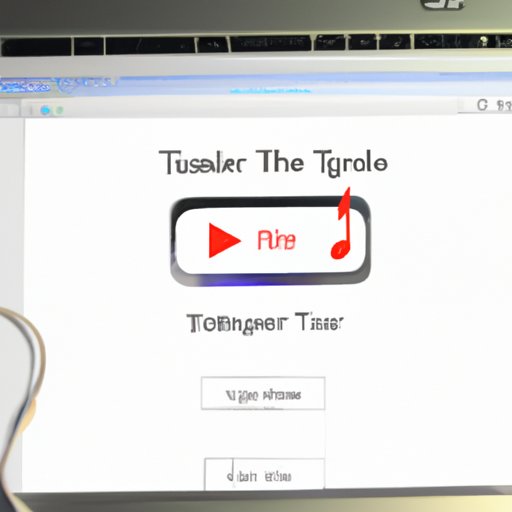
Transfer Music from YouTube to iTunes
If you prefer to keep all your music in one place, you can transfer music from YouTube to iTunes. To do this, you’ll need to download the video from YouTube using a YouTube downloader, and then use iTunes to convert the video into an MP3 file. Once the file has been converted, you can add it to your iTunes library.
Pros: Keeps all your music in one place; more control over audio quality. Cons: Requires additional software; potential legal issues.
Use a Screen Recorder
Screen recorders allow you to record what is happening on your computer screen, including videos playing in your web browser. This is a great option if you don’t want to rely on third-party software to download music from YouTube. To use a screen recorder, simply open the video you want to download in your web browser, start the recorder, and hit the “record” button.
Pros: No additional software required; more control over audio quality. Cons: Potentially time-consuming; potential legal issues.
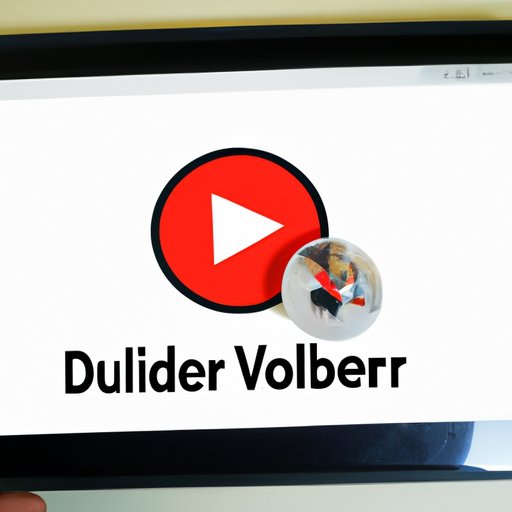
Use an Online YouTube Downloader
Online YouTube downloaders are websites that allow you to enter a YouTube URL and download the video directly to your computer. These sites often offer additional features such as the ability to convert the video into different formats and adjust the audio quality. To use an online YouTube downloader, simply find the video you want to download, copy the URL, and paste it into the downloader.
Pros: Fast and easy to use; more control over audio quality. Cons: Potential legal issues.
Use a Browser Extension
Browser extensions are small pieces of software that can be added to your web browser to add additional functionality. There are several browser extensions that allow you to download music from YouTube. To use one, simply find the video you want to download, click the extension icon, and select the format and quality you want to download.
Pros: Fast and easy to use; no additional software required; more control over audio quality. Cons: Potential legal issues.
Conclusion
There are many different ways to download music from YouTube, each with their own pros and cons. From using a YouTube to MP3 converter to downloading a browser extension, there’s something to suit everyone’s needs. Whichever option you choose, make sure to read up on the legal implications of downloading music from YouTube before proceeding.
In summary, the 8 options for downloading music from YouTube are: using a YouTube to MP3 converter, downloading and installing a YouTube downloader, using VLC Media Player, transferring music from YouTube to iTunes, using a screen recorder, using an online YouTube downloader, and using a browser extension.
Now that you know how to download music from YouTube, you can easily create your own personal music library and enjoy your favorite tunes anytime, anywhere.
(Note: Is this article not meeting your expectations? Do you have knowledge or insights to share? Unlock new opportunities and expand your reach by joining our authors team. Click Registration to join us and share your expertise with our readers.)