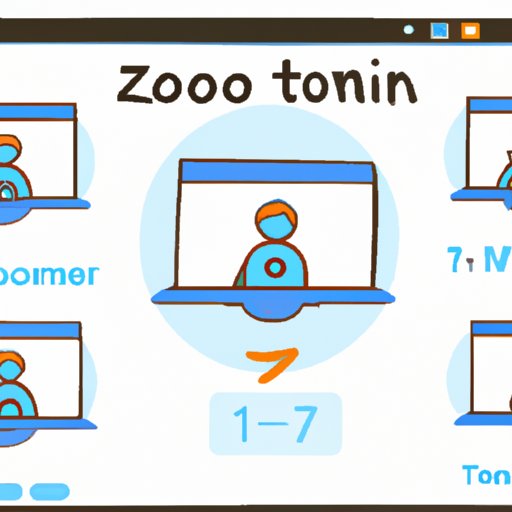Introduction
Zoom is a popular video conferencing platform that has become a staple for remote work and virtual meetings. It’s easy to use, offers a range of features, and is available on multiple devices. But for those unfamiliar with the app, starting a Zoom meeting can be a bit daunting. In this article, we’ll provide a step-by-step guide on how to set up and host your first Zoom meeting.
Step-by-Step Guide on How to Start a Zoom Meeting
If you’re new to Zoom, the following steps will help you get up and running quickly and easily.
Create an Account
The first step in setting up a Zoom meeting is to create an account. You can sign up for a free account using your email address or connect via Facebook or Google. Once you’ve created your account, you’ll be prompted to enter a name and password. Make sure you choose a strong password that you’ll remember.
Download the App
Next, you’ll need to download the Zoom app. You can do this from the Apple App Store or Google Play Store. Once you’ve downloaded the app, open it on your device and log in with your credentials.
Log in and Set Up Your Profile
Once you’ve logged in, you’ll be taken to the Zoom dashboard. Here, you can set up your profile by adding a photo and filling out any other necessary information. When you’re done, click “Save” to confirm your profile changes.
Invite Participants
Now that your account is set up, you can invite people to join your Zoom meeting. To do this, click the “Meetings” tab at the top of the page and then select “Schedule a Meeting.” Enter the necessary details, such as the date, time, and duration of the meeting. Then, enter the emails of the people you’d like to invite and click “Send Invitations.” Once everyone has accepted the invitation, you’re ready to begin your meeting.

Tips and Tricks for Launching Your First Zoom Meeting
Before you launch your first Zoom meeting, there are a few tips and tricks you should keep in mind. These will help ensure that your meeting goes smoothly and that everyone enjoys their experience.
Test Audio and Video Beforehand
To make sure everything runs smoothly, it’s important to test your audio and video before launching your meeting. This will allow you to check if your microphone and camera are working properly, and it will also give you a chance to familiarize yourself with the interface.
Familiarize Yourself with the Platform
Before launching your meeting, take some time to familiarize yourself with the Zoom platform. This includes learning how to use the various features and understanding how to navigate the interface.
Prepare Content Ahead of Time
If you’re hosting a meeting, it’s important to prepare your content ahead of time. This will help ensure that you stay on track and that everyone gets the most out of the meeting.
Utilize Screen Sharing
Screen sharing is a great way to share documents, presentations, and other materials with your participants. To do this, simply click “Share Screen” at the bottom of the page and select what you’d like to share.
A Beginner’s Guide to Setting Up a Zoom Meeting
Once you’ve invited your participants and tested your audio and video, you’re ready to launch your meeting. Here’s what you need to do next:
Choose the Right Type of Meeting
When launching a meeting, it’s important to select the right type. Depending on your needs, you can choose from a variety of options, including audio-only, video, or webinar.
Customize Settings
Once you’ve selected the type of meeting, you can customize the settings. This includes enabling or disabling features such as screen sharing, chat, and recording.
Connect Devices
Finally, you’ll need to connect your devices. This includes connecting your microphone, camera, and speakers. Once you’ve done this, you’re ready to launch your meeting.

How to Use Zoom: A Comprehensive Guide for New Users
Once your meeting has launched, you can start utilizing the various features Zoom has to offer. Here’s a quick guide on how to use Zoom:
Navigate the Interface
To navigate the Zoom interface, simply click the icons at the bottom of the page. This will allow you to access the different tools and features available.
Adjust Audio/Video Settings
You can adjust your audio and video settings by clicking the gear icon at the top of the page. Here, you can select which device you’d like to use, as well as adjust the volume and picture quality.
Chat and Share Files
To chat with participants or share files during the meeting, click the “Chat” or “Share” buttons at the bottom of the page. This will allow you to send messages, files, and other materials to your participants.
Setting Up and Hosting Your First Zoom Video Conference
Now that you know how to use Zoom, it’s time to put your knowledge into practice. Here are some tips for setting up and hosting your first Zoom video conference:
Follow Best Practices
It’s important to follow best practices when hosting a Zoom video conference. This includes being punctual, introducing yourself and the agenda at the beginning of the meeting, and allowing time for questions and feedback at the end of the meeting.
Monitor Activity During the Meeting
During the meeting, it’s important to monitor activity. This includes keeping an eye on who is speaking and making sure everyone is participating. It’s also important to ensure that the conversation stays on track and that no one is side-tracked.
Schedule Regular Meetings
Finally, it’s important to schedule regular meetings to ensure that everyone stays connected. This will help maintain relationships and allow you to discuss important topics in a timely manner.
Conclusion
Starting a Zoom meeting doesn’t have to be difficult. With the right preparation and knowledge of the platform, you can launch your first successful Zoom video conference with ease. By following the steps outlined above, you’ll be able to set up and host your first meeting in no time. The benefits of using Zoom are numerous, from increased productivity to improved communication and collaboration. So, what are you waiting for? Get started today and take advantage of all that Zoom has to offer.
(Note: Is this article not meeting your expectations? Do you have knowledge or insights to share? Unlock new opportunities and expand your reach by joining our authors team. Click Registration to join us and share your expertise with our readers.)