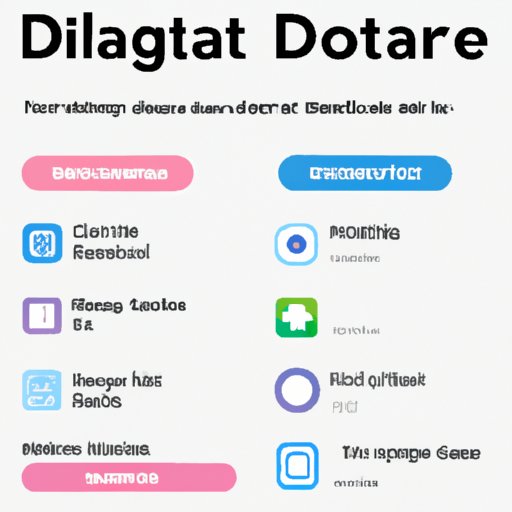Introduction
Instagram is a popular social media platform used by millions of people around the world. It’s a great way to connect with friends, family, and even strangers. However, there may come a time when you want to take a break from the platform and deactivate your account. In this article, we’ll discuss how to deactivate your Instagram account and what to consider before doing so.

How to Deactivate Your Instagram Account
There are several ways to deactivate your Instagram account, depending on your needs. To start, let’s look at the process of logging out of the app. This is a good option if you just want to temporarily remove yourself from the platform.
Logging Out of the App
Logging out of Instagram is simple. All you have to do is go to your profile page, tap on the three dots in the top right corner, and then select “Log Out.” Once you’ve done this, you will be logged out of Instagram and will not be able to access your account until you log back in. It’s important to note that while you are logged out, your account will still exist and your profile information will remain visible to other users.
What Will Happen When You Deactivate
When you deactivate your account, your profile, photos, comments, and likes will be hidden. Other users won’t be able to find or see your profile. However, your account information (such as your username, email address, and phone number) will still be stored in case you decide to reactivate your account. It’s also important to note that any messages you sent to other users will remain in their inboxes.
Step-by-Step Guide to Deleting Your Instagram Profile
If you’re ready to permanently delete your Instagram profile, here’s a step-by-step guide to help you do it. First, you’ll need to decide if you want to delete your profile from a computer or a mobile device.
How to Delete Your Profile from a Computer
Deleting your profile from a computer is fairly straightforward. First, log into your account on the web version of Instagram. Then, click on your profile icon in the top right corner, and select “Edit Profile.” At the bottom of the page, you’ll see an option to “Temporarily disable my account.” Click this and follow the on-screen instructions to delete your profile.
How to Delete Your Profile from a Mobile Device
If you’d prefer to delete your profile from a mobile device, you can do so by opening the Instagram app and tapping on your profile icon in the bottom right corner. Then, tap on the three dots in the top right corner and select “Settings.” Scroll down to the bottom of the page and select “Account” and then “Delete Your Account.” Follow the on-screen instructions to delete your profile.

Say Goodbye to Instagram: How to Permanently Delete Your Account
If you’re sure you want to permanently delete your account, you can do so by following these steps. First, log into your account on the web version of Instagram. Then, click on your profile icon in the top right corner, and select “Edit Profile.” At the bottom of the page, you’ll see an option to “Permanently delete my account.” Click this and follow the on-screen instructions to delete your profile.
Things to Consider Before Deleting Your Account
It’s important to remember that once you delete your account, all of your photos, videos, comments, and likes will be permanently deleted. Additionally, if you’ve linked your Instagram account to other apps or services, such as Facebook, those links will be broken and you’ll need to reconnect them if you choose to create a new account. So, before you delete your account, make sure you’ve backed up any photos or videos you’d like to keep.

How to Disable Your Instagram Account Temporarily
If you just want to take a break from Instagram without permanently deleting your account, you can temporarily disable it. To do this, log into your account on the web version of Instagram. Then, click on your profile icon in the top right corner, and select “Edit Profile.” At the bottom of the page, you’ll see an option to “Temporarily disable my account.” Click this and follow the on-screen instructions to disable your account.
Things to Consider Before Disabling Your Account
When you temporarily disable your account, your profile, photos, comments, and likes will be hidden. However, unlike when you delete your account, your account information (such as your username, email address, and phone number) will still be stored. Additionally, any messages you sent to other users will remain in their inboxes. So, before you disable your account, make sure you’ve backed up any photos or videos you’d like to keep.

How to Permanently Deactivate Your Instagram Account
If you’re sure you want to permanently deactivate your account, you can do so by following these steps. First, log into your account on the web version of Instagram. Then, click on your profile icon in the top right corner, and select “Edit Profile.” At the bottom of the page, you’ll see an option to “Permanently deactivate my account.” Click this and follow the on-screen instructions to deactivate your account.
Things to Consider Before Deactivating Your Account
It’s important to remember that once you deactivate your account, all of your photos, videos, comments, and likes will be permanently deleted. Additionally, if you’ve linked your Instagram account to other apps or services, such as Facebook, those links will be broken and you’ll need to reconnect them if you choose to create a new account. So, before you deactivate your account, make sure you’ve backed up any photos or videos you’d like to keep.

How to Log Out of Instagram and Deactivate Your Account
If you want to log out of Instagram and deactivate your account, you can do so by following these steps. First, open the Instagram app and tap on your profile icon in the bottom right corner. Then, tap on the three dots in the top right corner and select “Settings.” Scroll down to the bottom of the page and select “Account” and then “Log Out.” Then, follow the on-screen instructions to deactivate your account.
Conclusion
Deactivating your Instagram account is a personal decision and one that should not be taken lightly. There are several methods for deactivating your account, and each has its own pros and cons. From logging out of the app to permanently deleting your account, there’s a method that’s right for everyone. Consider your needs and make an informed decision about the best way to deactivate your Instagram account.
(Note: Is this article not meeting your expectations? Do you have knowledge or insights to share? Unlock new opportunities and expand your reach by joining our authors team. Click Registration to join us and share your expertise with our readers.)