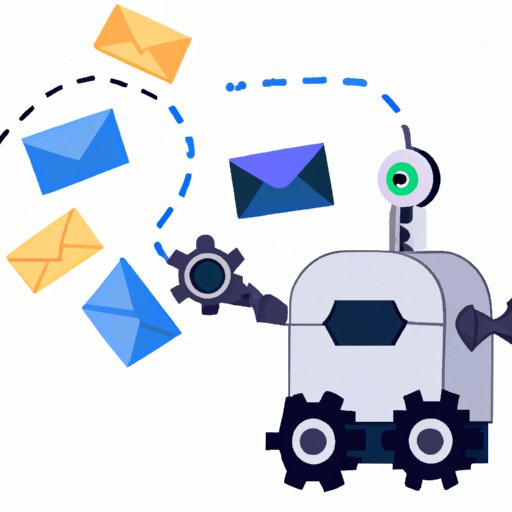Introduction
Email automation is a powerful tool for streamlining communication and making emailing more efficient. Gmail offers several features that allow users to automate emails and responses, making it easier to stay organized and productive. In this article, we’ll explore the benefits of using automation to make emailing easier, as well as take a closer look at the automation features available in Gmail.
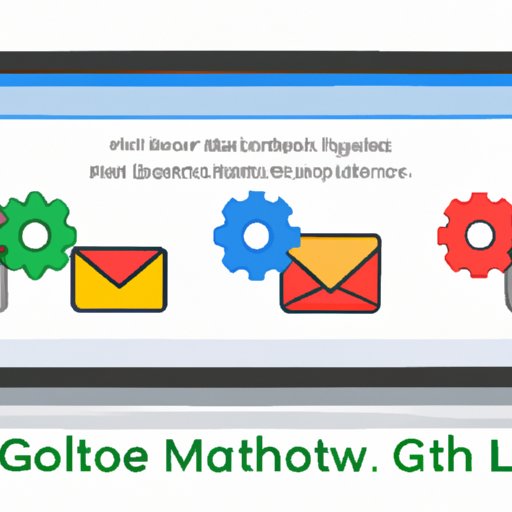
Exploring Automation Features in Gmail
Gmail’s automation features are designed to help users save time and energy when dealing with repetitive tasks. Automation can be used to set up automated emails, create filters, and even manage email follow-ups. Let’s take a closer look at how these features can be used to simplify emailing.
Utilizing Gmail’s Automation Features
Gmail’s automation features include:
- Filters: Filters allow users to automatically organize incoming emails into designated folders or labels. This makes it easy to quickly find specific emails or topics.
- Canned Responses: Canned responses are pre-written messages that can be used to quickly reply to frequently asked questions or requests. This feature allows users to save time by sending out responses without having to type out every message from scratch.
- Auto-Reply: The auto-reply feature allows users to set up an automatic response to incoming emails. This can be useful for when you’re away on vacation or busy with other tasks.
- Follow-Up Reminders: Follow-up reminders allow users to set up notifications to remind them to respond to an email after a certain amount of time has passed. This ensures that no emails slip through the cracks.
These features can be combined to create powerful automation tools that make emailing easier and more efficient.
Setting Up Automated Emails in Gmail
Setting up automated emails in Gmail is simple and straightforward. To get started, open the Gmail settings page and select the “Filters and Blocked Addresses” tab. From there, click the “Create a new filter” link. Enter the criteria for the emails you want to be automatically sorted, such as the sender or keywords in the subject line. Once the filter is created, you can select the action you want to take when the emails match your criteria. For example, you can choose to have the emails sent to a specific folder or labeled with a specific tag.
Automating Email Responses in Gmail
Gmail’s canned responses feature allows users to quickly send out custom responses to commonly asked questions or requests. To set up canned responses, open the Gmail settings page and select the “Canned Responses” tab. From here, you can create a new canned response by typing out the desired message and giving it a descriptive name. You can also edit existing canned responses or delete ones you no longer need.
Once you’ve created the canned response, you can use it to quickly respond to emails. When composing a new message, simply select the canned response from the dropdown menu and the message will be inserted into the body of the email. This feature can be used to save time and ensure consistent messaging.

Maximizing Productivity with Automated Email
Automating emails can help users stay organized and maximize their productivity. Here are some tips for getting the most out of automated emails:
- Set up filters to sort emails into designated folders or labels. This will make it easier to quickly find specific emails or topics.
- Use the auto-reply feature to let people know you’re away or busy with other tasks.
- Create canned responses for common questions or requests to save time and ensure consistent messaging.
- Set up follow-up reminders to ensure no emails slip through the cracks.
By following these best practices, users can maximize their productivity and get the most out of automated emails.
Conclusion
Gmail’s automation features are a great way to make emailing easier and more efficient. By utilizing filters, canned responses, auto-reply, and follow-up reminders, users can save time and energy while staying organized and productive. With a little bit of effort, users can get the most out of automated emails and make the most of Gmail’s powerful automation features.
(Note: Is this article not meeting your expectations? Do you have knowledge or insights to share? Unlock new opportunities and expand your reach by joining our authors team. Click Registration to join us and share your expertise with our readers.)