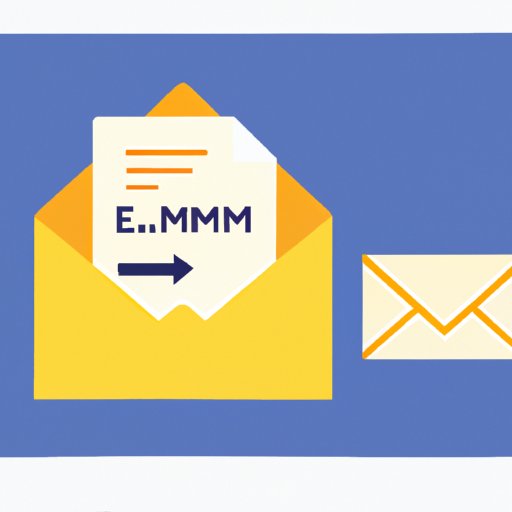Introduction
Email has become one of the most popular ways to communicate with others, but it is often overlooked as a way to share large files. How large of a file can you actually send through email? We’ll explore the different limitations of email service providers, the maximum file size for emails, and the pros and cons of sending large files via email.

Exploring the File Size Limits for Email Attachments
When it comes to sending large files through email, there are two main factors to consider: the file size limit set by your email service provider and your recipient’s email service provider. Different email service providers have different limits when it comes to file size, so it’s important to be aware of the restrictions of both your and your recipient’s email service provider.
Different Limitations by Email Service Provider
The exact file size limit varies depending on the email service provider. According to research from Capterra, Gmail allows attachments up to 25 MB in size, while Yahoo Mail has a limit of 20 MB. Outlook.com allows attachment sizes up to 25 MB, while Hotmail only allows attachments up to 10 MB. It’s important to note that these limits are only for email attachments; if you use Google Drive or Dropbox, you can send files up to 5 TB in size.
How to Check Your Email Service Provider’s Limit
If you’re not sure what the file size limit is for your email service provider, you can easily check. Most email service providers will list their file size limit in the help section of their website. If it’s not listed, you can always contact customer service to find out what the limit is.
What is the Maximum File Size for Emails?
The actual maximum file size for emails is determined by several factors, including the email service provider, the type of file being sent, and the total size of the email itself. Most email service providers impose a limit on the size of an individual file attachment, usually between 10 and 25 MB. In addition, the total size of the email (including the message body and all attachments) must also be less than the maximum allowed size.
Common Maximum File Sizes
The actual maximum file size for emails varies based on the email service provider, but generally speaking, the maximum file size for emails is around 25 MB. This means that if you’re sending a file larger than 25 MB, you’ll need to either split the file into smaller chunks or use a file transfer service to send it.
Ways to Increase Maximum File Sizes
If you’re looking to increase the maximum file size for emails, there are a few ways to do this. Some email service providers offer an upgrade option that allows you to send larger files. Additionally, some file transfer services, such as Dropbox and WeTransfer, allow you to send files up to 5 TB in size.

The Pros and Cons of Sending Large Files via Email
Sending large files via email can be convenient, but there are some drawbacks to consider. It’s important to understand both the advantages and disadvantages of emailing large files before deciding whether or not it’s the best option for you.
Advantages of Emailing Large Files
There are several advantages to sending large files via email. For starters, email is a quick and easy way to send files to someone else. Additionally, email is a secure way to send files, as long as you use an encrypted connection. Finally, most email service providers don’t place any limits on the number of files you can send, so you can send multiple files at once.
Disadvantages of Emailing Large Files
The biggest disadvantage of emailing large files is the file size limit imposed by email service providers. As mentioned earlier, most email service providers only allow attachments up to 25 MB in size. Additionally, emailing large files can cause problems with delivery, as emails may be blocked by spam filters or blocked by the recipient’s email service provider. Lastly, sending large files via email can take a long time, especially if your internet connection is slow.

How to Send Big Files Through Email
If you need to send a file larger than 25 MB, there are a few ways you can do it. You can compress the file to reduce its size, use a file transfer service, or split up the file into smaller chunks.
Compressing Files to Reduce Size
One way to send large files through email is to compress them before sending. Compressing a file reduces its size, making it easier to email. You can use a file compression program, such as WinZip or 7-Zip, to compress files before sending.
Using a File Transfer Service
Another option is to use a file transfer service, such as Dropbox, Google Drive, or WeTransfer. These services allow you to upload large files and then provide a link to the recipient so they can download the file. This is a great option if you need to send files larger than 25 MB.
Splitting Up Large Files
Finally, you can split up large files into smaller chunks and then send them as multiple attachments. This can be done using a file splitting program, such as HJSplit. The recipient will need to use the same program to reassemble the file once they receive it.
Tips for Reducing File Sizes Before Emailing
If you’re looking to reduce the size of a file before sending it, there are a few things you can do. Here are some tips for reducing file sizes before emailing.
Reduce Image File Sizes
Images are often the largest files in an email, so it’s important to reduce their size before sending. You can use an image editing program, such as Photoshop, to reduce the size of images before sending. Additionally, you can use an online image compression tool, such as TinyPNG, to reduce image file sizes.
Remove Unnecessary Elements
Another way to reduce file sizes is to remove unnecessary elements from the file. This includes removing unused fonts, comments, and other elements that are not needed. Removing these elements can significantly reduce the file size.
Use PDFs Instead of Word Documents
Finally, you can reduce file sizes by using PDFs instead of word documents. PDFs are generally smaller in size than word documents, so they are much easier to send via email. You can use a free online converter, such as SmallPDF, to convert word documents to PDFs.
Conclusion
Sending large files via email can be tricky, but with the right techniques, it’s possible to send files larger than the standard email attachment size limit. By understanding the limitations of your email service provider, compressing files to reduce size, using a file transfer service, and splitting up large files, you can easily send large files via email. Just remember to keep an eye on the file size limit and to reduce file sizes where possible before sending.
Summary of Article
This article explored the maximum file size for emails and the best practices for sending large files. We discussed the different limitations of email service providers, the pros and cons of sending large files via email, and tips for reducing file sizes before emailing. We also looked at alternative methods for sending big files, such as compressing files, using a file transfer service, and splitting up large files.
Final Thoughts on Large File Emailing
Sending large files via email is possible, but it’s important to understand the limitations of your email service provider and the potential drawbacks of emailing large files. By following the tips outlined in this article, you can easily send large files via email without any issues.
(Note: Is this article not meeting your expectations? Do you have knowledge or insights to share? Unlock new opportunities and expand your reach by joining our authors team. Click Registration to join us and share your expertise with our readers.)