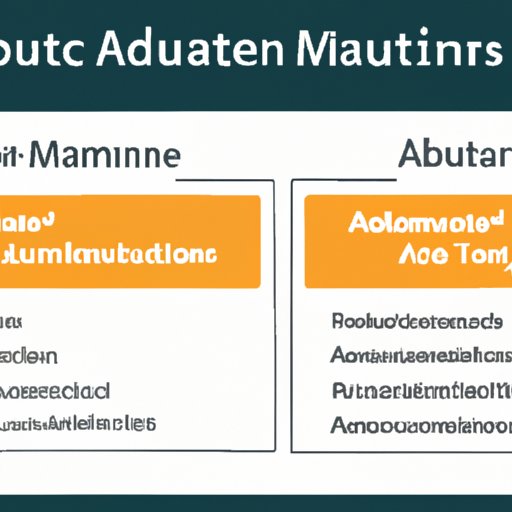Introduction
As a business professional, it’s important to stay organized and on top of your emails. Automating emails in Outlook can help save time and energy while streamlining communication with clients and colleagues. In this article, we will explore the definition of automating Outlook emails, the benefits of doing so, how to create an Outlook email template, how to set up automated replies in Outlook, showcasing Outlook features and add-ons for automation, and tips on writing effective automated Outlook emails.

Definition of Automating Outlook Emails
Simply put, automating Outlook emails means creating and sending pre-written messages with little to no human involvement. This process can be used to send out newsletters, promotional offers, and other bulk emails. It also helps to automate responses to customer inquiries, reminders, and follow-ups.
Benefits of Automating Outlook Emails
Automating Outlook emails comes with several advantages. According to a study by Heap, “77% of marketers say automated emails have the biggest ROI (Return On Investment).” This is due to the fact that automated emails are cost-effective, efficient, and require minimal effort. Additionally, automating emails allows businesses to personalize their messages and target specific customers, thereby increasing engagement and improving customer relationships.
How to Create an Outlook Email Template
Creating an Outlook email template is a simple process. First, open Outlook and select “New Email” from the Home tab. Next, type out the message body, include any images or attachments, and customize the formatting and design. Finally, click “Save As” and name the template before saving it in the Templates folder. Once the template is saved, it can be used to quickly compose and send emails.
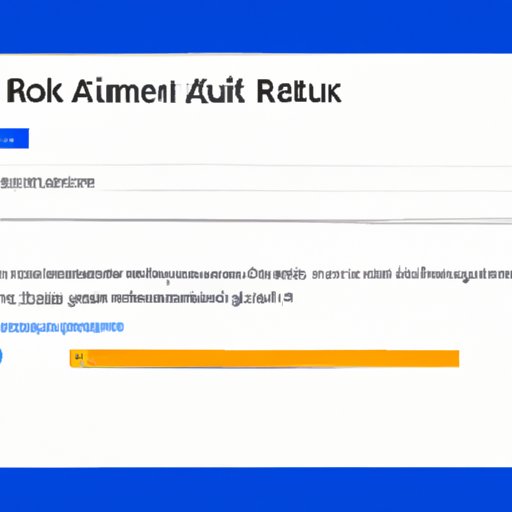
How to Set Up Automated Replies in Outlook
Setting up automated replies in Outlook is a straightforward process. To begin, open Outlook and select “Rules” from the Home tab. Then, click “Create Rule” and select the conditions for which the automated reply should be sent. Once the conditions are selected, click “Next” and select the desired action for the rule, such as sending an automated reply. Finally, click “Finish” and the rule will be enabled.
Showcasing Outlook Features and Add-ons for Automation
Outlook offers several features and add-ons to help automate emails. For instance, the “Quick Steps” feature allows users to create custom shortcuts to quickly perform tasks like replying to an email or forwarding an attachment. Additionally, Outlook also offers third-party add-ons such as Boomerang, which allows users to schedule emails and track when they were opened. These features and add-ons can help streamline the email automation process.

Tips on Writing Effective Automated Outlook Emails
Writing effective automated Outlook emails is essential for getting the most out of the automation process. When writing automated emails, it’s important to keep the message concise and to the point. Additionally, emails should be personalized and use conversational language to engage the reader. Finally, make sure to include a clear call to action, such as a link to a website or a button to sign up for a newsletter.
Conclusion
Overall, automating emails in Outlook can be a great way to save time and energy while improving customer relationships. The process of automating emails involves creating an Outlook email template, setting up automated replies, and utilizing Outlook features and add-ons. Additionally, writing effective automated emails is essential for getting the most out of the automation process. Taking the time to automate emails in Outlook can have numerous benefits for businesses.
(Note: Is this article not meeting your expectations? Do you have knowledge or insights to share? Unlock new opportunities and expand your reach by joining our authors team. Click Registration to join us and share your expertise with our readers.)