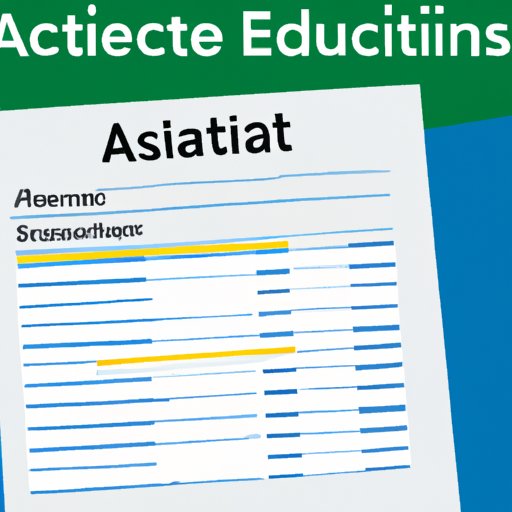Introduction
Invoice processing can be a tedious and time-consuming task. However, with the right tools and knowledge, you can automate this process using Microsoft Excel. This article will provide a step-by-step guide on how to automate invoice processing in Excel. It will also explain the benefits of automating invoice processing, give tips and tricks for streamlining it, and describe how to use macros and analyze data for accurate results.
Step-by-Step Guide to Automating Invoice Processing in Excel
The process of automating invoice processing in Excel starts by setting up the spreadsheet. In Excel, you can create individual worksheets for each type of invoice, such as purchase orders, sales orders, invoices, and so on. This will help you organize and keep track of all your invoices. Once the spreadsheet is set up, you can start creating formulas and functions to calculate totals, discounts, taxes, and other factors. You can also use macros and add-ins to automate certain tasks, such as data validation or checking for duplicate entries.
Once the formulas and functions are set up, it’s important to test them to make sure they are working correctly. This can be done by entering sample data into the spreadsheet and verifying that the results are correct. If any errors are detected, they should be corrected before moving on to the next step.
Explaining the Benefits of Automating Invoice Processing in Excel
Automating invoice processing in Excel has several key benefits. The first is increased efficiency. By automating the process, you can save time and effort that would otherwise have been spent manually entering data and calculating totals. Additionally, automated invoice processing reduces the chances for errors and increases accuracy. This is because the spreadsheet will automatically calculate totals and check for errors, eliminating the need for manual calculations.

Tips and Tricks for Streamlining Invoice Processing with Excel
In addition to automating the process, there are several tips and tricks you can use to streamline invoice processing in Excel. One of these is pre-filling data fields. This involves creating a list of commonly used items and entering them in a drop-down menu. This will reduce the amount of time spent entering data and increase accuracy.
Another tip is to use multiple worksheet tabs. This will help keep your data organized and easier to navigate. Finally, utilizing conditional formatting can help highlight important information, such as overdue payments or incorrect invoices. This can help speed up the invoice processing process.
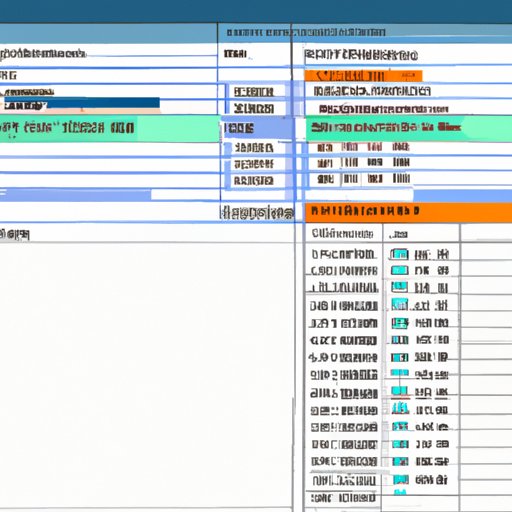
Using Macros to Automate Invoice Processing in Excel
Macros are an effective way to automate invoice processing in Excel. A macro is a set of instructions that can be used to automate repetitive tasks. Writing a macro requires some programming knowledge, but there are also existing macros available online that can be used. Once a macro is written, it can be saved and used in Excel to automate invoice processing.

Analyzing Your Data for Accurate Automated Invoice Processing in Excel
Finally, analyzing your data can help ensure accurate automated invoice processing in Excel. This can involve identifying trends in your data, summarizing data, and visualizing data. For example, you can use pivot tables to quickly summarize large amounts of data and create charts and graphs to visualize the data. This can help you identify patterns and quickly spot any errors.
Conclusion
In conclusion, automating invoice processing in Excel can save time, reduce errors, and improve accuracy. This article provided a step-by-step guide on how to automate invoice processing in Excel, as well as tips and tricks for streamlining the process. Additionally, it explained how to use macros and analyze data for accurate results.
With the right tools and knowledge, automating invoice processing in Excel can be a simple and straightforward process. For further information, please refer to the resources listed below.
(Note: Is this article not meeting your expectations? Do you have knowledge or insights to share? Unlock new opportunities and expand your reach by joining our authors team. Click Registration to join us and share your expertise with our readers.)