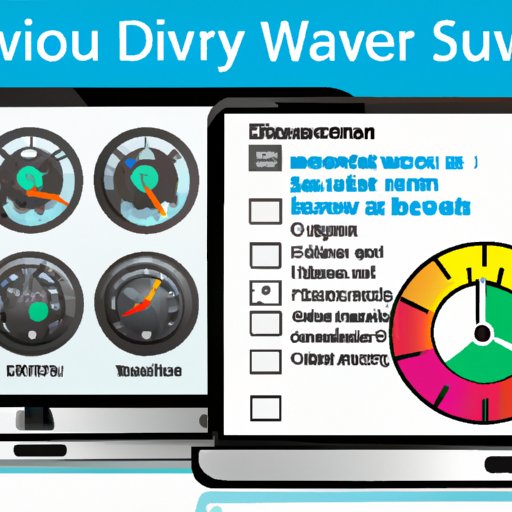Introduction
When it comes to keeping your computer running smoothly, one of the most important aspects is maintaining the health of your hard drive. A hard drive contains all of the data that is stored on your computer, so if it becomes corrupted or damaged, it can cause a lot of problems. That’s why it’s important to regularly check the health of your hard drive and make sure it is in good condition.
The purpose of this article is to provide tips and tricks on how to check drive health. We will discuss various methods of drive health monitoring, including utilizing a drive health monitoring tool, checking for bad sectors, running a disk checkup, performing a SMART test, using Windows error-checking utility, and making sure the drivers are up-to-date.
Utilize a Drive Health Monitoring Tool
A drive health monitoring tool is a program that can be used to monitor the health of your hard drive. It’s designed to detect any potential issues with your hard drive, such as bad sectors or other errors. This type of software is typically free and easy to use.
There are many benefits to using a drive health monitoring tool. For one, it can help you identify any potential problems before they become serious. Additionally, it can alert you when your hard drive has been compromised, which can help you take action quickly. Finally, it can also provide useful information about your hard drive’s performance, such as its temperature, speed, and more.
In order to utilize a drive health monitoring tool, you first need to download and install the software. Once it is installed, you can begin monitoring your hard drive’s health. The software will periodically scan your hard drive and alert you if there are any issues.
Check for Bad Sectors
Bad sectors are areas on the hard drive that have become corrupted. These corruptions can cause problems with your computer, such as decreased performance or data loss. That’s why it’s important to check for bad sectors and repair them if necessary.
In order to identify and repair bad sectors, you can use a tool such as CHKDSK (check disk). This tool can be used to scan your hard drive for bad sectors and repair them if necessary. It’s important to note that repairing bad sectors can take some time, so it’s best to run this tool when you don’t need to use your computer.
Run a Disk Checkup
A disk checkup is a process that checks the health of your hard drive. This process can help identify any potential issues, such as bad sectors or other errors. Additionally, it can also provide useful information about your hard drive’s performance, such as the amount of space left on the drive.
The benefits of running a disk checkup are numerous. For one, it can help you identify any potential issues before they become serious. Additionally, it can also help you optimize your hard drive’s performance by freeing up space and reorganizing files. Finally, it can also help you prepare for any future problems by backing up important data.
In order to run a disk checkup, you can use a tool such as Windows Disk Defragmenter. This tool can be used to analyze your hard drive and reorganize files for optimal performance. Additionally, it can also be used to back up important data in case of a problem.
Perform a SMART Test
A SMART test is a diagnostic tool that checks the health of your hard drive. This test can help identify any potential issues, such as bad sectors or other errors. Additionally, it can also provide useful information about your hard drive’s performance, such as its temperature, speed, and more.
The benefits of performing a SMART test are numerous. For one, it can help you identify any potential issues before they become serious. Additionally, it can also help you optimize your hard drive’s performance by providing useful information about its temperature, speed, and more. Finally, it can also help you prepare for any future problems by alerting you to any potential issues.
In order to perform a SMART test, you can use a tool such as Hard Disk Sentinel. This tool can be used to analyze your hard drive and provide useful information about its health and performance. Additionally, it can also be used to back up important data in case of a problem.
Use Windows Error-Checking Utility
Windows error-checking utility is a built-in tool that can be used to check the health of your hard drive. This tool can help identify any potential issues, such as bad sectors or other errors. Additionally, it can also provide useful information about your hard drive’s performance, such as its temperature, speed, and more.
The benefits of using Windows error-checking utility are numerous. For one, it can help you identify any potential issues before they become serious. Additionally, it can also help you optimize your hard drive’s performance by providing useful information about its temperature, speed, and more. Finally, it can also help you prepare for any future problems by alerting you to any potential issues.
In order to use Windows error-checking utility, you can access it by typing “chkdsk” into the command prompt. This tool can be used to analyze your hard drive and provide useful information about its health and performance. Additionally, it can also be used to back up important data in case of a problem.
Make Sure the Drivers are Up-to-Date
Drivers are pieces of software that allow your computer to communicate with hardware devices. If the drivers are out of date, it can cause problems with your computer, such as decreased performance or data loss. That’s why it’s important to make sure the drivers are up-to-date.
The benefits of keeping drivers up-to-date are numerous. For one, it can help you identify any potential issues before they become serious. Additionally, it can also help you optimize your computer’s performance by ensuring the drivers are working correctly. Finally, it can also help you prepare for any future problems by alerting you to any outdated drivers.
In order to make sure the drivers are up-to-date, you can use a tool such as Driver Booster. This tool can be used to scan your computer for outdated drivers and update them if necessary. Additionally, it can also be used to back up important data in case of a problem.
Conclusion
In conclusion, it is important to regularly check the health of your hard drive in order to keep your computer running smoothly. There are several ways to do this, such as utilizing a drive health monitoring tool, checking for bad sectors, running a disk checkup, performing a SMART test, using Windows error-checking utility, and making sure the drivers are up-to-date. By following these tips, you can ensure your hard drive is in good condition and minimize the risk of data loss or performance issues.
(Note: Is this article not meeting your expectations? Do you have knowledge or insights to share? Unlock new opportunities and expand your reach by joining our authors team. Click Registration to join us and share your expertise with our readers.)