Introduction
Creating playlists in iTunes can help you make the most of your music library. A playlist is simply a collection of songs that are grouped together. With iTunes, you can create custom playlists so that you can easily access the songs that you want to listen to. In this article, we will discuss how to create playlists in iTunes and how to make the most of your music library.
Step-by-Step Guide to Creating a Playlist in iTunes
To create a playlist in iTunes, follow these steps:
Adding Songs
The first step is to add the songs that you want to include in your playlist. You can do this by selecting the songs from your iTunes library and dragging them into the playlist window. You can also search for songs by artist, album, or genre.
Rearranging the Order of Songs
Once you have added the songs to your playlist, you can rearrange the order of the songs by simply dragging them up or down in the playlist window. This allows you to customize the order of the songs in your playlist.
Naming and Saving Your Playlist
The last step is to name and save your playlist. To do this, click on the “Save” button at the top right corner of the playlist window. You will then be prompted to enter a name for your playlist. Once you have entered a name, click “Save” again to save your playlist.
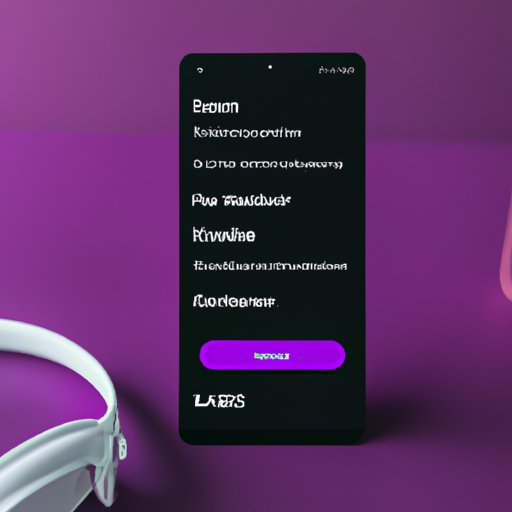
Utilizing Smart Playlists to Create a Customized Music Experience
In addition to creating regular playlists, iTunes also has a feature called “Smart Playlists” which allows you to create more specialized playlists. These playlists are based on criteria that you specify, such as genre, artist, album, or rating.
Explaining What Smart Playlists Are
Smart Playlists are dynamic playlists that automatically update when new music is added to your library. They are based on criteria that you specify, such as genre, artist, album, or rating. For example, you could create a Smart Playlist that contains all of the songs in your library with a rating of 4 stars or higher.
Creating Smart Playlists
To create a Smart Playlist, open iTunes and select File > New > Smart Playlist. You will then be prompted to enter the criteria for the playlist. Enter the criteria and click “OK” to save the playlist.
Using Smart Playlists to Create Specialized Playlists
Smart Playlists can be used to create specialized playlists, such as a playlist of all of your favorite songs or a playlist of songs from a certain genre. You can also use them to create playlists based on the rating system in iTunes. For example, you could create a Smart Playlist containing only songs with a 5-star rating.
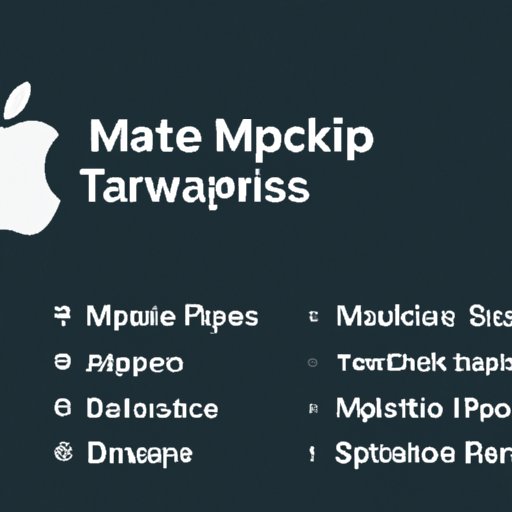
The Benefits of Making Playlists: How to Make the Most of Your iTunes Library
Creating playlists in iTunes can provide many benefits, such as increased variety of music, easier accessibility, and better organization. Here are some tips for making the most of your iTunes library.
Variety of Music
Creating playlists in iTunes can help you find new music that you may not have heard before. You can create playlists based on different genres or artists and explore different types of music. This can help you discover new music and keep your library fresh and interesting.
Easier Accessibility
Creating playlists can also make it easier to access the music that you want to listen to. Instead of having to search through your entire library, you can just select the playlist that you want to listen to and the music will start playing immediately.
More Organization
Finally, creating playlists can help you stay organized. You can create playlists for specific genres or moods, or even for special occasions. This can help you quickly find the music that you are looking for without having to search through your entire library.
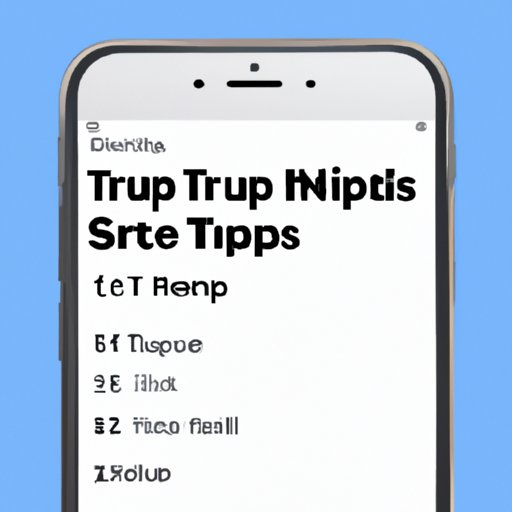
Tips for Building the Perfect Playlist With iTunes
Now that you know how to create playlists in iTunes, here are some tips for building the perfect playlist.
Choosing Music Genres
When creating a playlist, consider the type of music that you want to include. If you are creating a playlist for a specific occasion, such as a wedding or party, think about the type of music that would be appropriate. If you are creating a general playlist, consider including a variety of music genres.
Utilizing the Search Feature
iTunes has a powerful search feature that can help you find the songs that you are looking for. When creating a playlist, make sure to take advantage of the search feature to quickly find the songs that you want to include.
Adding New Songs
If you find new songs that you like, make sure to add them to your playlists. This will help you keep your playlists fresh and up-to-date.
Making the Most of Your Music: How to Create Playlists in iTunes
Now that you know how to create playlists in iTunes, here are some tips for making the most of your music.
Setting Up Playlists by Mood
You can create playlists based on different moods, such as happy, sad, energetic, or romantic. This can help you quickly find the music that you want to listen to, depending on your mood.
Creating Theme-Based Playlists
You can also create theme-based playlists, such as a playlist of songs from a particular decade or a playlist of songs from a movie soundtrack. This can help you create a unique listening experience.
Adding Podcasts and Audiobooks
Finally, don’t forget to add podcasts and audiobooks to your playlists. This can help you stay informed and entertained while you listen to your music.
Creating the Ultimate Playlist: A Guide to Utilizing iTunes’ Features
iTunes has many features that can help you create the ultimate playlist. Here are some tips for utilizing these features.
Exploring Different Sorting Options
iTunes has several sorting options that can help you quickly find the songs that you want to include in your playlist. You can sort by title, artist, album, or genre. You can also use the search feature to locate specific songs.
Utilizing the Rating System
iTunes also has a rating system that can help you quickly identify your favorite songs. You can rate songs from 1 to 5 stars, and then create a playlist using the rating system. This can help you quickly create a playlist of your favorite songs.
Editing Playlist Settings
Finally, you can also edit the settings of your playlists. You can choose to have the playlist repeat, shuffle, or even crossfade between songs. These settings can help you create a custom listening experience.
Conclusion
Creating playlists in iTunes can help you make the most of your music library. You can create regular playlists and Smart Playlists to customize your listening experience. By taking advantage of the features in iTunes, such as the search feature, rating system, and editing settings, you can create the ultimate playlist.
(Note: Is this article not meeting your expectations? Do you have knowledge or insights to share? Unlock new opportunities and expand your reach by joining our authors team. Click Registration to join us and share your expertise with our readers.)
