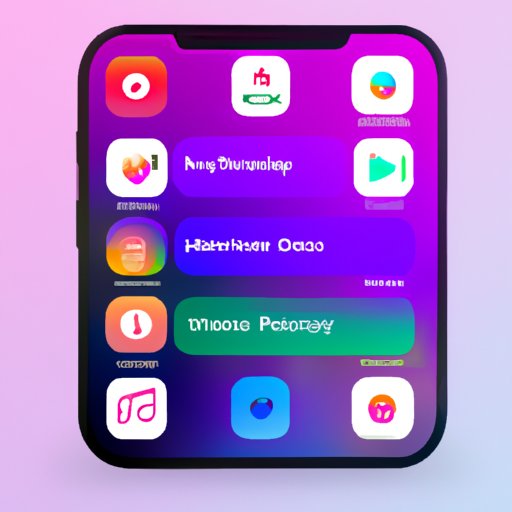Introduction
Since its launch in 2001, iTunes has become one of the most widely used media players around the world. As well as allowing users to purchase and download music and videos, iTunes also allows users to organize their music collections into playlists. Creating playlists can be an enjoyable and creative experience for music lovers, as it allows them to organize their music in a way that suits their tastes and preferences.
In this article, we will provide a step-by-step guide to creating playlists on iTunes. We will also provide tips for organizing your music library, explain the features of Smart Playlists, Genius Playlists, and iTunes Match, and discuss how third-party apps can be used to create custom playlists.
Step-by-Step Guide to Creating a Playlist on iTunes
Creating a basic playlist on iTunes is relatively simple. The following steps will guide you through the process:
1. Open iTunes and select the ‘Music’ tab.
The ‘Music’ tab is located on the left-hand side of the window. Clicking on this tab will bring up your music library.
2. Select the songs you would like to add to your playlist.
You can do this by clicking and dragging the songs from your music library onto the right-hand pane. Alternatively, you can use the search bar to search for specific songs or artists.
3. Create a new playlist.
Once you have selected the songs you would like to add to your playlist, click the ‘+’ button at the bottom of the window and select ‘New Playlist’. This will create a new playlist with the default name ‘untitled playlist’.
4. Rename your playlist.
Once your playlist has been created, you can rename it by double-clicking on the title and entering a new name.
5. Add songs to your playlist.
Once you have renamed your playlist, you can add songs to it by clicking and dragging the songs from your music library onto the playlist. Alternatively, you can use the search bar to search for specific songs or artists.
6. Enjoy your playlist!
Once you have added all the songs you want to your playlist, you can enjoy listening to it!
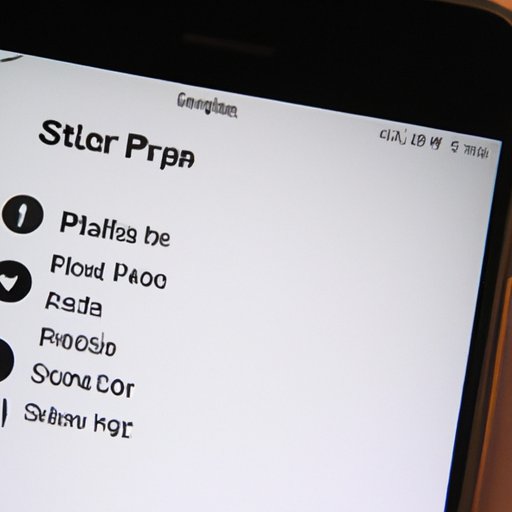
How to Use the Smart Playlist Feature on iTunes
Smart Playlists are a great way to automatically create playlists based on criteria that you specify. For example, you could create a Smart Playlist that contains only songs that are rated five stars, or only songs released in the last year. Here’s how to create a Smart Playlist:
1. Open iTunes and select the ‘Music’ tab.
The ‘Music’ tab is located on the left-hand side of the window. Clicking on this tab will bring up your music library.
2. Select the ‘File’ menu and click ‘New Smart Playlist’.
This will open the Smart Playlist window, which allows you to specify criteria for the playlist.
3. Enter the criteria for your playlist.
You can specify criteria such as artist, album, genre, rating, and release date. You can also specify whether the criteria should match all the songs or any of the songs.
4. Name your playlist and click ‘OK’.
Your Smart Playlist will then be created based on the criteria you specified.
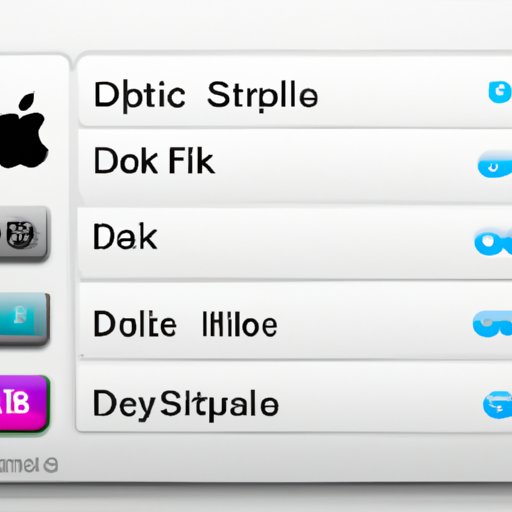
How to Organize Your Music Library in iTunes
Organizing your music library in iTunes can be a daunting task, but there are several ways to make the process easier. Here are some tips for organizing your music library:
Utilize Genres, Albums, and Artists
Organizing your music by genres, albums, and artists can be a great way to keep your library organized. You can do this by selecting the ‘Genres’, ‘Albums’, or ‘Artists’ tabs on the left-hand side of the window.
Use Playcounts and Ratings
Using the playcounts and ratings features in iTunes can help you find the songs you listen to most often, as well as the ones you rate the highest. To access these features, simply click on the ‘Playcounts’ or ‘Ratings’ tabs on the left-hand side of the window.
Sort by Release Date
Sorting your music by release date can be a great way to find new music. To sort your music by release date, simply click the ‘Release Date’ tab on the left-hand side of the window.
Making the Most Out of Genius Playlists in iTunes
iTunes’ Genius Playlists feature is a great way to quickly create playlists based on songs in your library. Here’s how to use Genius Playlists:
What are Genius Playlists?
Genius Playlists are playlists that are automatically created based on a song in your library. When you select a song and click the ‘Genius’ button, iTunes will create a playlist of similar songs from your library.
How to Create Genius Playlists
To create a Genius Playlist, simply select a song in your library and click the ‘Genius’ button. iTunes will then create a playlist of similar songs from your library.
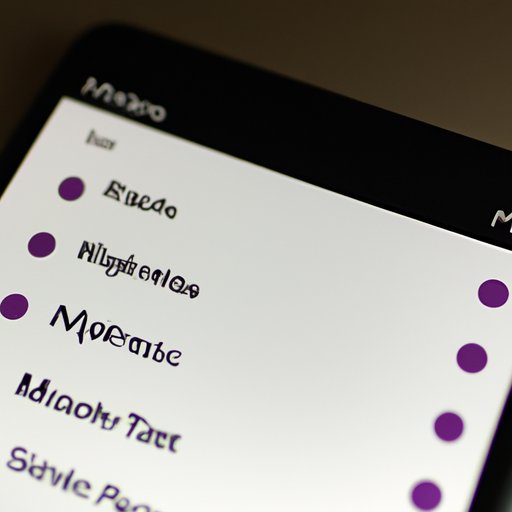
Using iTunes Match to Create Playlists
iTunes Match is a cloud-based service that allows you to store your music library in the cloud and access it from any device with an Internet connection. Here’s how to use iTunes Match to create playlists:
What is iTunes Match?
iTunes Match is a subscription service that allows you to store your music library in the cloud and access it from any device with an Internet connection. It also allows you to stream your music to any compatible device and create Genius Playlists.
How to Use iTunes Match to Create Playlists
To use iTunes Match to create playlists, simply select a song in your library and click the ‘Genius’ button. iTunes will then create a playlist of similar songs from your library. You can also access your music library from any device with an Internet connection and create Genius Playlists.
Utilizing Third-Party Apps to Create Custom Playlists on iTunes
Third-party apps can be used to create custom playlists on iTunes. These apps allow you to create playlists based on criteria such as genre, mood, or tempo. Here’s how to use third-party apps to create custom playlists on iTunes:
What are Third-Party Apps?
Third-party apps are applications developed by companies other than Apple. They can be used to extend the functionality of iTunes, allowing you to create custom playlists based on criteria such as genre, mood, or tempo.
Popular Third-Party Apps for Creating Playlists
There are many popular third-party apps available for creating playlists on iTunes. Some of the most popular apps include TuneUp, Playlist Maker, and iJukebox.
Conclusion
Creating playlists on iTunes can be an enjoyable and creative experience for music lovers. By following the steps outlined in this article, you can easily create basic playlists as well as Smart Playlists, Genius Playlists, and playlists using iTunes Match. In addition, you can use third-party apps to create custom playlists based on criteria such as genre, mood, or tempo. Finally, organizing your music library in iTunes can be made easier by utilizing genres, albums, and artists, using playcounts and ratings, and sorting by release date.
(Note: Is this article not meeting your expectations? Do you have knowledge or insights to share? Unlock new opportunities and expand your reach by joining our authors team. Click Registration to join us and share your expertise with our readers.)