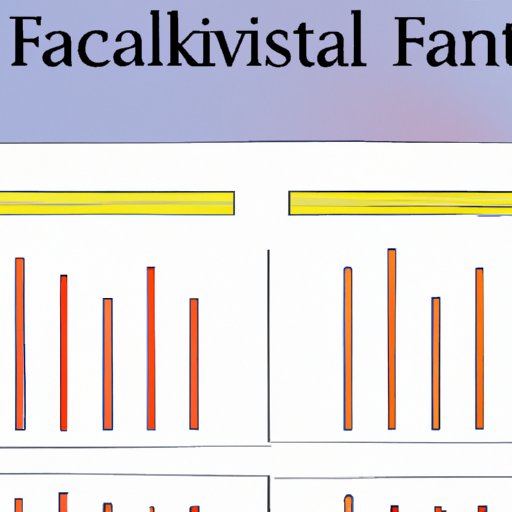Introduction
Financial forecasting is an important part of running a successful business. It helps businesses plan for the future by predicting how much money they will need to make decisions and investments. Financial forecasting also allows businesses to identify potential risks and opportunities, set realistic goals, and prepare for any unexpected events. Excel is one of the most popular software tools used for financial forecasting. In this article, we will explore the basics of financial forecasting in Excel, its benefits and limitations, and provide steps on how to create a financial forecasting spreadsheet in Excel.
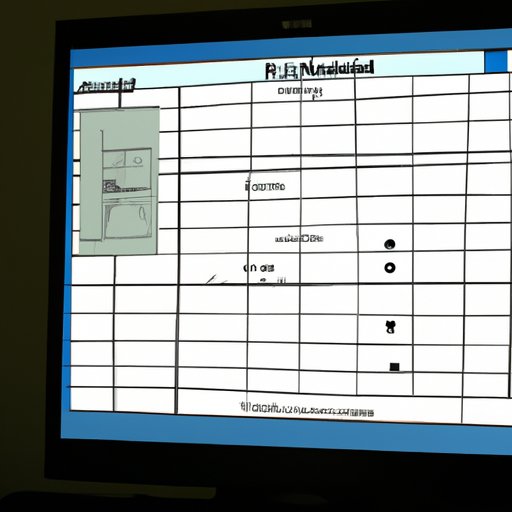
Explaining the Basics of Financial Forecasting in Excel
What is financial forecasting? Financial forecasting is the process of predicting a company’s future financial performance based on past and current financial data. It can help businesses plan for the future and make informed decisions about investments and operations. Financial forecasting is typically done with a variety of different models, such as cash flow forecasts, profit and loss forecasts, and balance sheet forecasts.
Types of financial forecasting models: There are several types of financial forecasting models. Cash flow forecasting models predict how much money a business will have available at any given time. Profit and loss forecasting models forecast a company’s income and expenses over a specified period of time. Balance sheet forecasting models predict a company’s assets, liabilities, and equity at a certain point in the future.
Understanding the data needed for financial forecasting: To accurately forecast a company’s future financial performance, it’s important to have accurate historical financial data. This data should include sales figures, cost of goods sold, overhead expenses, capital expenditures, and other relevant information. Having access to accurate and up-to-date financial data is essential for building reliable financial forecasting models.
Showing Examples of Financial Forecasting Models in Excel
Cash flow forecasting model: A cash flow forecasting model predicts the amount of cash a business will have available at any given time. The model takes into account incoming cash from sales, outgoing cash from expenses, and changes in working capital. This type of model is useful for planning short-term cash needs and monitoring liquidity.
Profit and loss forecasting model: A profit and loss forecasting model predicts a company’s future income and expenses over a specified period of time. It takes into account revenue, costs, and other factors that affect a company’s profitability. This type of model is useful for budgeting and long-term planning.
Balance sheet forecasting model: A balance sheet forecasting model predicts a company’s assets, liabilities, and equity at a certain point in the future. This type of model is useful for understanding a company’s financial position and making decisions about investments and operations.

Demonstrating How to Use Excel to Create Financial Forecasting Models
Setting up the spreadsheet: To create a financial forecasting model in Excel, you first need to set up the spreadsheet. Start by creating columns for each of your data points, such as sales, expenses, and working capital. Make sure to label each column clearly so that you can easily identify the data points later on.
Inputting data into the spreadsheet: Once you’ve set up the spreadsheet, you can start inputting your historical financial data. It’s important to input accurate and up-to-date information so that your financial forecasting model is reliable. You can also use formulas to automatically calculate totals or averages across multiple cells.
Analyzing the data: After you’ve inputted all of your data, you can start analyzing it. Look for patterns and trends in the data to gain insight into your company’s financial performance. You can also use built-in features in Excel such as charts and graphs to visualize the data and make it easier to understand.
Detailing the Benefits and Limitations of Using Excel for Financial Forecasting
Benefits: One of the main benefits of using Excel for financial forecasting is that it’s easy to use. Most people are familiar with Excel, so it’s a straightforward tool for creating financial forecasting models. Excel also has a range of built-in features that can help you analyze and visualize data, which makes it easier to understand and draw conclusions from your financial data.
Limitations: While Excel is a powerful tool for financial forecasting, it does have some limitations. Excel can only handle a limited amount of data, so it may not be suitable for larger companies with more complex financial models. Additionally, Excel doesn’t always provide the most accurate results, so it’s important to double-check your data and assumptions before making any decisions.
Outlining Steps to Create a Financial Forecasting Spreadsheet in Excel
Creating a financial forecasting spreadsheet in Excel is relatively easy. Here are the steps to follow:
1. Set up the spreadsheet by creating columns for each of your data points. Label each column clearly so that you can easily identify the data points later on.
2. Input your historical financial data into the spreadsheet. Make sure to include accurate and up-to-date information.
3. Analyze the data by looking for patterns and trends. You can also use built-in features such as charts and graphs to visualize the data.
4. Make decisions based on your analysis. It’s important to double-check your data and assumptions before making any decisions.
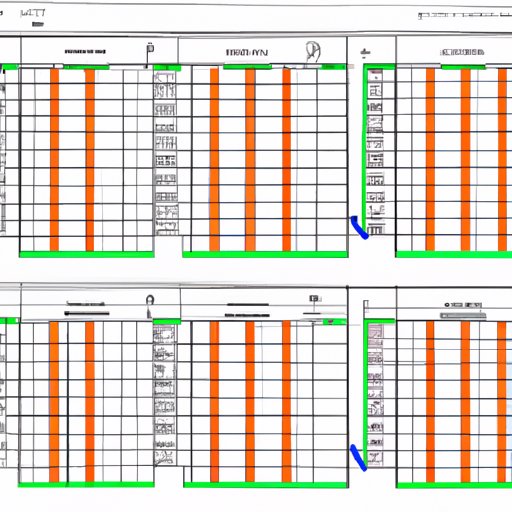
Comparing Different Financial Forecasting Techniques in Excel
Static vs. dynamic forecasting: Static forecasting uses historical data to predict future performance, while dynamic forecasting uses current data to predict future performance. Dynamic forecasting is more accurate but requires more frequent updates.
Bottom-up vs. top-down forecasting: Bottom-up forecasting uses individual data points to create a forecast, while top-down forecasting uses macroeconomic data to create a forecast. Bottom-up forecasting is more detailed but requires more data, while top-down forecasting is less detailed but requires less data.
Time series vs. cross-sectional forecasting: Time series forecasting uses historical data to predict future performance, while cross-sectional forecasting uses data from multiple sources to predict future performance. Time series forecasting is more accurate but requires more data, while cross-sectional forecasting is less accurate but requires less data.
Conclusion
Financial forecasting is an important part of running a successful business. Excel is one of the most popular software tools used for financial forecasting, and it’s relatively easy to use. In this article, we explored the basics of financial forecasting in Excel, its benefits and limitations, and provided steps on how to create a financial forecasting spreadsheet in Excel. We also compared different financial forecasting techniques in Excel, such as static vs. dynamic forecasting, bottom-up vs. top-down forecasting, and time series vs. cross-sectional forecasting. By understanding the basics of financial forecasting in Excel, businesses can make informed decisions about their finances and plan for the future.
(Note: Is this article not meeting your expectations? Do you have knowledge or insights to share? Unlock new opportunities and expand your reach by joining our authors team. Click Registration to join us and share your expertise with our readers.)