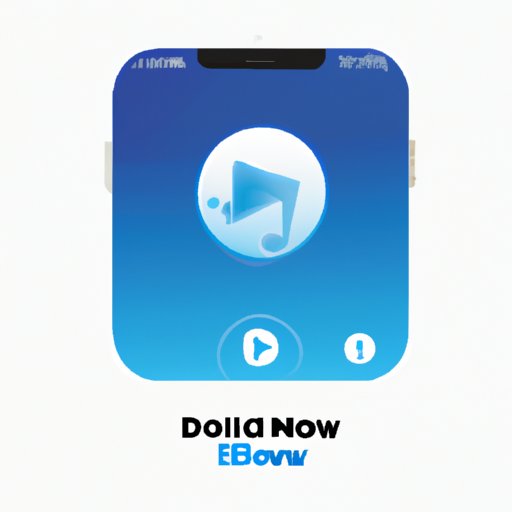Introduction
Downloading music to your iPhone has never been easier. With the right tools and know-how, you can easily fill your iPhone with all of your favorite songs. In this article, we’ll be exploring different methods of downloading music to your iPhone, as well as providing a step-by-step guide to help you get started.
But first, let’s define what we mean by downloading music. Downloading music involves transferring digital audio files from one device to another. This can be done through a variety of different methods, such as purchasing tracks from an online store, syncing from a computer or external storage device, or using streaming services to access music libraries.
Now that we have a better understanding of what downloading music means, let’s take a look at some of the different ways you can download music to your iPhone.
Step-by-Step Guide to Download Music to Your iPhone
Downloading from iTunes Store
The iTunes Store is one of the most popular sources for downloading music to your iPhone. The iTunes Store contains millions of songs, albums, and playlists that can be purchased and downloaded directly to your device. To purchase and download music from the iTunes Store, simply open the iTunes Store app on your iPhone and browse the selection of available songs.
Syncing from Computer or External Source
If you already have a collection of music stored on your computer or an external storage device, you can easily transfer these files to your iPhone. To do this, you’ll need to use iTunes to sync your music library to your device. Simply connect your iPhone to your computer and open the iTunes app. From there, you can select which tracks or albums you’d like to sync to your device.
Purchasing from Apple Music
Apple Music is another great way to purchase and download music to your iPhone. With Apple Music, you can access a massive library of over 50 million songs and albums. You can also create personalized playlists based on your listening habits. To purchase and download music from Apple Music, you’ll need to subscribe to the service and then find and download the music you want.

How To Use Apple Music to Download Music on Your iPhone
Subscribing to Apple Music
Before you can start downloading music from Apple Music, you’ll need to subscribe to the service. To do this, simply open the Apple Music app on your iPhone and tap “Subscribe” to sign up for the service. There are several different plans available, so make sure to choose the one that best fits your needs.
Finding and Downloading Music in the Apple Music App
Once you’ve subscribed to Apple Music, you can start searching for and downloading music. To do this, open the Apple Music app and search for the song or album you want to download. Once you’ve found it, tap the “Download” button to begin downloading the song or album to your device.
Using iTunes to Download Music to Your iPhone
Downloading Music from iTunes Store
As we mentioned earlier, you can also download music from the iTunes Store. To do this, open the iTunes Store app on your iPhone and browse the selection of available songs. Once you’ve found the song or album you want to download, simply tap the “Buy” button to purchase and download the track.
Transferring Music From Computer to iPhone
You can also transfer music from your computer or an external storage device to your iPhone. To do this, you’ll need to use iTunes to sync your music library to your device. Simply connect your iPhone to your computer and open the iTunes app. From there, you can select which tracks or albums you’d like to sync to your device.

Using Streaming Services to Download Music to Your iPhone
Popular Streaming Services
Streaming services are becoming increasingly popular as a way to access and download music. Popular streaming services include Spotify, Pandora, and Amazon Music. Each of these services allows you to access millions of songs and albums, as well as create personalized playlists. Some streaming services even allow you to download songs and albums for offline listening.
Downloading Music from Streaming Services
To download music from a streaming service, you’ll need to first sign up for the service and then find and download the music you want. To do this, open the streaming service app on your iPhone and search for the song or album you want to download. Once you’ve found it, tap the “Download” button to begin downloading the song or album to your device.

Exploring Other Music Apps to Download Music to Your iPhone
List of Popular Music Apps
In addition to streaming services, there are many other music apps available for downloading music to your iPhone. Popular music apps include SoundCloud, Bandcamp, and YouTube Music. Each of these apps offers a unique selection of songs, albums, and playlists that can be downloaded to your device.
Downloading Music From Music Apps
To download music from a music app, simply open the app on your iPhone and search for the song or album you want to download. Once you’ve found it, tap the “Download” button to begin downloading the song or album to your device.
Conclusion
Downloading music to your iPhone is easy and convenient. There are a variety of different methods you can use, such as downloading from the iTunes Store, syncing from a computer or external storage device, subscribing to Apple Music, and using streaming services and music apps. No matter which method you choose, you’ll be able to quickly and easily fill your iPhone with all of your favorite songs.
With this guide, you now have all of the tools you need to start downloading music to your iPhone.
(Note: Is this article not meeting your expectations? Do you have knowledge or insights to share? Unlock new opportunities and expand your reach by joining our authors team. Click Registration to join us and share your expertise with our readers.)