Introduction
Listening to music offline is the ability to listen to music without an internet connection. It allows you to access your music wherever you are, without having to rely on a wifi or data connection. While it’s easy to stream music online, many people prefer to have their favorite tunes stored locally on their device. Fortunately, there are several ways to listen to music offline on your iPhone.
In this article, we’ll explore how to download music from your iTunes library, use Apple Music’s offline listening feature, save songs with third-party apps, rip CDs and upload them to your iPhone, purchase and download music from online stores, and download songs from streaming services.
Download Music from Your iTunes Library
If you’ve purchased music from the iTunes Store in the past, you can easily access these songs from your iPhone. To do so, simply open the Music app and navigate to the “Library” tab. Here, you’ll see all of the songs and albums that you’ve purchased from the iTunes Store. If you don’t see the song you’re looking for, try searching for it using the search bar at the top of the screen.
Once you’ve found the song you want to download, tap the cloud icon next to it. This will start the download process, and you’ll be able to listen to the song even when you’re not connected to the internet. You can also download entire albums by tapping the cloud icon next to the album title.
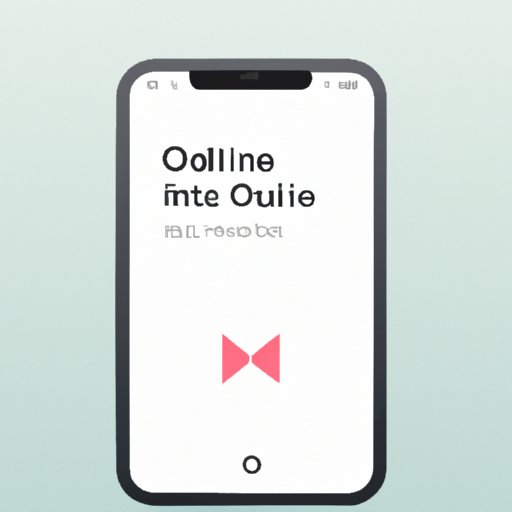
Use Apple Music Offline Listening Feature
Apple Music is a subscription-based streaming service that offers access to millions of songs. With an Apple Music subscription, you can listen to any of the songs in the Apple Music library, as well as create your own playlists. And if you want to listen to your music offline, you can use Apple Music’s offline listening feature.
To use the offline listening feature, open the Apple Music app and go to the “For You” tab. Here, you’ll find recommendations for new music based on your listening history. At the top of the screen, you’ll see the “Offline Listening” section. Tap the toggle switch to turn this feature on, and then select which songs and albums you’d like to download. Once they’ve been downloaded, they’ll be available to listen to even when you’re not connected to the internet.
Save Songs to Your iPhone with Third-Party Apps
If you’re looking for an alternative to Apple Music, there are several third-party apps available for download. These apps allow you to search for and save songs to your iPhone, so you can listen to them whenever you want. Some popular apps include Spotify, SoundCloud, and Deezer.
To use one of these apps, simply download it from the App Store and create an account. Once you’ve logged in, you can search for songs and save them to your library. You can also create playlists of your favorite songs, and most apps allow you to download the songs for offline listening.

Rip CDs and Upload Music to Your iPhone
If you have physical CDs that you want to listen to offline, you can rip them and upload the songs to your iPhone. To do this, you’ll need a computer with a CD drive and a program that can rip CDs. Once you’ve ripped the CD, you can upload the songs to your iPhone using iTunes.
To upload the songs to your iPhone, connect it to your computer with a USB cable. Open iTunes and click on the “Device” tab. Here, you’ll see a list of all of the songs on your iPhone. To add new songs, simply drag and drop them into the list. When you’re finished, click the “Sync” button to transfer the songs to your iPhone.

Purchase and Download Music from Online Stores
If you’re looking to buy new music, there are several online stores where you can purchase and download songs. Popular stores include Amazon Music, Google Play Music, and Bandcamp. Each store has its own selection of songs and albums, so you’ll want to explore each one to find the best deal.
Once you’ve found the song you want to buy, simply add it to your cart and complete the checkout process. After the purchase is complete, the song will be added to your library and you’ll be able to download it to your iPhone. You can then listen to the song offline whenever you want.
Download Songs from Streaming Services
Streaming services such as YouTube and SoundCloud offer millions of songs that you can listen to online. These services also allow you to download songs for offline listening. To do this, simply find the song you want to download and look for the “Download” button. Depending on the service, you may need to pay for a premium subscription in order to access this feature.
Once you’ve downloaded the song, it will be stored on your device and you’ll be able to listen to it whenever you want, even without an internet connection.
Conclusion
Listening to music offline on your iPhone is a great way to enjoy your favorite tunes without having to rely on a wifi or data connection. In this article, we’ve explored several different ways to do this, including downloading songs from your iTunes library, using Apple Music’s offline listening feature, saving songs with third-party apps, ripping CDs and uploading them to your iPhone, purchasing and downloading music from online stores, and downloading songs from streaming services.
No matter which method you choose, you’ll be able to enjoy your music anytime, anywhere. So get out there and start listening!
(Note: Is this article not meeting your expectations? Do you have knowledge or insights to share? Unlock new opportunities and expand your reach by joining our authors team. Click Registration to join us and share your expertise with our readers.)
