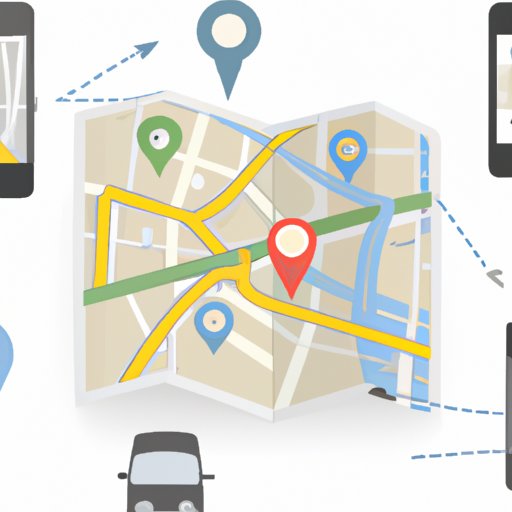Introduction
Google Maps is a web mapping service developed by Google. It offers satellite imagery, street maps, 360° panoramic views of streets, real-time traffic conditions, and route planning for traveling by foot, car, bicycle, or public transportation. With all these features, it’s no wonder that Google Maps has become one of the most popular apps for planning trips, whether you’re traveling for work or pleasure.
Using Google Maps for trip planning offers numerous benefits, such as time and money savings, accessibility features, and customizable routes. In this article, we’ll explore how to make the most of your next trip with Google Maps. We’ll provide a step-by-step guide to creating a trip, along with tips for utilizing its navigation tools, traffic alerts, and public transit options.
Step-by-Step Guide to Creating a Trip on Google Maps
Planning a trip on Google Maps is easy and convenient. Follow these steps to get started:
1. Logging in to Your Google Account
The first step is to log in to your Google account if you haven’t already done so. You can do this from any browser or device, including desktop computers, laptops, smartphones, and tablets. Once you’ve logged in, you’ll be ready to start planning your trip.
2. Opening the Map App
Once you’ve logged in to your Google account, you can open the map app. On desktop computers, you can access the map app by clicking the “Maps” icon in the top right corner of the browser window. On mobile devices, you can access the map app by tapping the “Maps” icon in the bottom navigation bar.
3. Choosing Your Starting Point and Destination
Once you’ve opened the map app, you can enter your starting point and destination. You can type in the address, or you can use the map to pinpoint the exact location. You can also search for places nearby if you’re not sure where to start or end your trip.
4. Adding Stops Along the Way
If you’d like to add stops along the way, you can do so by entering the address or using the map to pinpoint the exact location. You can also search for places nearby if you’d like to explore more options. Once you’ve added all the stops you’d like to make, you can adjust the order of the stops by dragging and dropping them as needed.
5. Adjusting Directions Preferences
You can also adjust the directions preferences to suit your preferences. You can choose between walking, driving, biking, or taking public transportation. You can also set a departure or arrival time, or choose to avoid tolls, highways, or ferries. Once you’re finished adjusting the preferences, click the “Save” button to save your changes.
6. Saving Your Trip
Once you’ve adjusted the preferences and added all the stops you’d like to make, you can save your trip by clicking the “Save” button at the top of the screen. You can then access your saved trips from the “My Trips” tab in the left sidebar. From here, you can view and edit your trips, or share them with others.

Exploring the Benefits of Planning a Trip with Google Maps
Planning a trip with Google Maps offers numerous benefits, such as time and money savings, accessibility features, and customizable routes. Let’s take a closer look at some of the advantages of using Google Maps to plan a trip.
Time and Money Savings
Google Maps can help you save both time and money when planning a trip. With its detailed maps and route planning features, you can quickly find the fastest and most efficient routes to your destination. Plus, its traffic alerts can help you avoid congested roads, which can help you save time and fuel costs.
Accessibility Features
Google Maps also offers a variety of accessibility features to make navigating easier for people with disabilities. For example, it offers wheelchair accessible routes, which can help those with mobility impairments reach their destinations more easily. It also offers audio guidance and large text options to make navigation easier for visually impaired users.
Customizable Routes
Google Maps also allows you to customize your routes to fit your needs. You can add stops along the way, adjust the directions preferences, and even save your trips so you can access them later. This makes it easy to plan a trip that fits your schedule and budget.
How to Make the Most of Your Trip with Google Maps
Now that you know how to create a trip on Google Maps, let’s explore some of the ways you can make the most of your trip with the app. Here are a few tips for getting the most out of Google Maps for your next trip.
Utilizing the Navigation Tools
Google Maps offers a variety of navigation tools to help you get to your destination. These include turn-by-turn directions, lane guidance, speed limit alerts, and more. You can also use the app to find nearby gas stations, restaurants, and other points of interest.
Taking Advantage of Traffic Alerts
Google Maps also offers real-time traffic alerts to help you avoid congested roads and delays. You can see a live view of traffic conditions on the map, and the app will suggest alternate routes to help you reach your destination faster.
Making Use of Public Transit Options
Google Maps also offers public transit options to help you get around town. You can access detailed information about nearby bus, train, and subway routes, along with estimated arrival times. You can even purchase tickets directly through the app.

Tips for Utilizing Google Maps to Plan a Trip
In addition to the tips above, there are a few other things you can do to make the most of Google Maps for your next trip. Here are a few tips for utilizing the app for trip planning:
Setting Up Notifications
You can set up notifications in the app to receive updates about traffic delays, detours, and more. This can help you stay informed and make adjustments to your route as needed.
Utilizing Offline Maps
Google Maps also offers offline maps, which you can download before your trip. This can be useful if you don’t have access to data or Wi-Fi while traveling.
Finding Places Nearby
You can also use Google Maps to find places nearby. You can search for restaurants, attractions, hotels, and more. This can be a great way to explore new areas or find hidden gems during your travels.

Making the Most of Google Maps for Your Next Trip
Now that you know how to make the most of Google Maps for your next trip, here are a few tips for setting up and planning your trip:
Setting Up Your Trip
Before you start your trip, make sure to set up your account and preferences. Log in to your Google account, adjust the directions preferences, and add any stops along the way. This will ensure that you’re ready to go when you hit the road.
Exploring Alternatives
Google Maps can help you find alternative routes in case of traffic delays or detours. The app can suggest alternate routes based on current traffic conditions, so you can avoid congestion and arrive at your destination faster.
Making Use of Other Features
Google Maps also offers a variety of other features to help you make the most of your trip. For example, you can use the app to find nearby attractions, purchase tickets for public transit, and more. Take advantage of these features to make the most of your trip.
Conclusion
Google Maps is an invaluable tool for trip planning. It offers time and money savings, accessibility features, and customizable routes. With its detailed maps, route planning features, and traffic alerts, you can easily find the fastest and most efficient routes to your destination. Plus, its navigation tools, public transit options, and other features can help you make the most of your trip. So the next time you plan a trip, make sure to utilize Google Maps to help you get to your destination safely and efficiently.
(Note: Is this article not meeting your expectations? Do you have knowledge or insights to share? Unlock new opportunities and expand your reach by joining our authors team. Click Registration to join us and share your expertise with our readers.)