Introduction
Automating reports in Excel can be a daunting task for many users. However, with the right tools and techniques, it is possible to quickly and efficiently generate professional-looking reports. This article will provide a step-by-step guide to automating reports in Excel, as well as showcase the different types of automated reports available and provide troubleshooting tips for solving common issues.
Overview of the Problem
Excel is a powerful tool for creating reports, but manually entering data into spreadsheets can be time-consuming and tedious. Automating reports in Excel can help save time, reduce errors, and improve accuracy. According to a study conducted by Microsoft, “automating manual processes can save up to 80% of time spent on a task” (Microsoft, 2020). Automating reports in Excel can also help organizations better analyze data and make informed decisions.
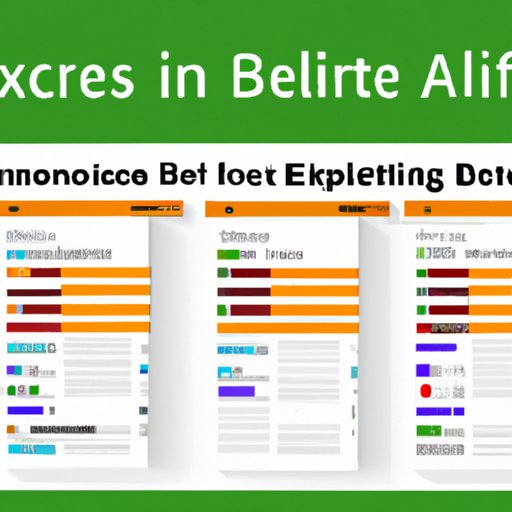
Benefits of Automating Reports in Excel
The benefits of automating reports in Excel include:
- Saving time and effort
- Reducing errors and improving accuracy
- Generating consistent and professional-looking reports
- Faster analysis of data
- Making more informed decisions
Step-by-Step Guide to Automating Reports in Excel
Here are some tips and tricks for streamlining the automation process in Excel:
- Organize your data in an easy-to-understand format.
- Create formulas to automatically calculate values.
- Use pivot tables to quickly summarize and analyze data.
- Use macros to automate repetitive tasks.
Macros are particularly useful for automating reports in Excel. Macros are a set of instructions that can be used to automate repetitive tasks. They can be used to quickly generate reports with just a few clicks. To use macros, first open the Visual Basic Editor by pressing Alt + F11. Next, create a new macro and enter the desired instructions. Finally, run the macro to generate the report.
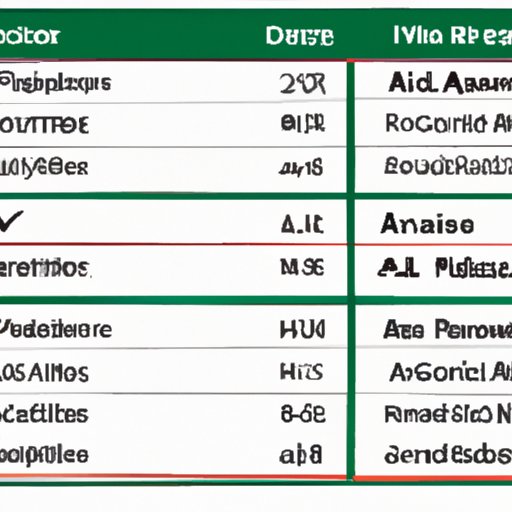
Different Types of Automated Reports Available in Excel
There are many different types of automated reports available in Excel. Some of the most popular types include:
- Financial statements
- Sales reports
- Inventory reports
- Customer reports
- Project reports
In addition to these pre-defined reports, it is also possible to create custom reports in Excel. To do this, you will need to create a template that contains all the necessary information and formatting. Once the template is created, you can use it to quickly generate reports with accurate and up-to-date data.
Troubleshooting Tips for Automating Reports in Excel
When automating reports in Excel, there are a few common issues that you may encounter. Here are some troubleshooting tips for solving these problems:
- Check for typos and incorrect formulas.
- Make sure all data is formatted correctly.
- Check for missing or outdated data.
- Verify that macros are running properly.
If you are still having trouble automating reports in Excel, you may want to consider hiring a professional to help. There are many experts who specialize in automating reports in Excel and can provide valuable advice and assistance.
Conclusion
Automating reports in Excel can help save time, reduce errors, and improve accuracy. By following the tips and tricks outlined in this article, you can streamline the automation process and generate professional-looking reports quickly and easily. From pre-defined reports to custom reports, there are many different types of automated reports available in Excel. Finally, if you encounter any issues, there are a few troubleshooting tips that can help you solve them.
Overall, automating reports in Excel is a great way to save time and effort while generating high-quality, professional-looking reports. With the right tools and techniques, you can quickly and easily automate reports in Excel.
(Note: Is this article not meeting your expectations? Do you have knowledge or insights to share? Unlock new opportunities and expand your reach by joining our authors team. Click Registration to join us and share your expertise with our readers.)
