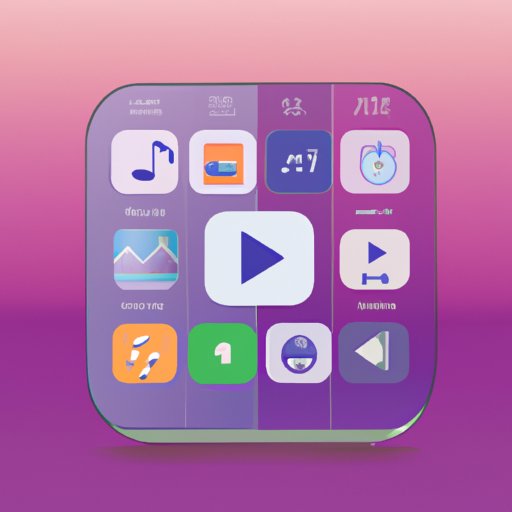Introduction
Creating a playlist on your iPhone can be a great way to keep your music organized and easily accessible. Whether you’re listening to music at home, in the car, or on the go, having a personalized selection of songs is key to enhancing your listening experience. In this article, we’ll look at why creating a playlist on an iPhone is important, explain the basics of using Apple Music and the iPhone’s built-in music player, provide a step-by-step guide to making a playlist, offer tips for choosing songs, discuss strategies for finding new music, and explain how to share your playlists with others. We’ll also troubleshoot some common issues when making playlists.
Explaining the Basics of Using Apple Music and the iPhone’s Built-In Music Player
Before you can create a playlist on your iPhone, you need to understand how to use Apple Music and the iPhone’s built-in music player. Apple Music is a subscription service that allows you to access millions of songs, albums, and playlists. It also includes radio stations, exclusive content, and personalized recommendations. To get started, download the app from the App Store and sign up for a free trial. Once you’ve signed up, you can start streaming music right away.
The built-in music player on the iPhone is a great way to listen to your own music library without the need for a subscription service. You can add music to your library by downloading it from iTunes or transferring it from another device. You can also purchase music directly from the iTunes store. The music player has all the same features as Apple Music, including the ability to create playlists.
Step-by-Step Guide to Creating a Playlist on the iPhone
Now that you know the basics, let’s look at how to create a playlist on your iPhone. Here’s a step-by-step guide:
- Open the Music app.
- Tap the “My Music” tab.
- Tap the “Playlists” tab.
- Tap the “+” button in the top right corner.
- Give your playlist a name and tap “Save.”
- Start adding songs to your playlist. Tap the “+” button next to each song to add it to your list.
- When you’re done, tap “Done” in the top right corner to save your playlist.

Tips for Choosing Songs to Add to Your iPhone Playlist
Once you’ve created your playlist, it’s time to start filling it with songs. Here are some tips for choosing songs:
- Use existing playlists as inspiration. If you’re not sure what songs to include, take a look at some of your favorite playlists for ideas.
- Categorize your music by genre, artist, or theme. This will make it easier to find songs when you want to add them to your playlist.

Strategies for Finding New Music to Add to Your iPhone Playlist
If you’re looking for new music to add to your playlist, there are several strategies you can use. Here are some ideas:
- Follow music-related accounts on social media. Many artists and labels post new music on their accounts, so this is a great way to stay up to date on what’s new.
- Stream radio stations. Streaming services such as Spotify and Apple Music have a variety of radio stations that you can listen to. This is a great way to discover new music.
- Utilize music discovery apps. There are a number of apps available that can help you find new music. Try searching the App Store for “music discovery” to find some options.
How to Share Your Playlists with Others
Once you’ve created your playlist, you may want to share it with friends or family. Here are some ways to do that:
- Share via text message. You can send a link to your playlist via text message. This is the easiest way to share with a small group of people.
- Post to social media. Posting your playlist to social media is a great way to share it with more people. You can also use hashtags to make it easier for people to find your playlist.
- Add to shared playlists. Many streaming services allow users to create and share playlists. Adding your playlist to one of these is a great way to reach a larger audience.

Troubleshooting Common Issues When Making Playlists on an iPhone
Making playlists on an iPhone can be a bit tricky. Here are some tips for troubleshooting some of the most common issues:
- Deleting unwanted songs from a playlist. If you want to delete a song from your playlist, simply tap the “Edit” button in the top right corner of the playlist page and then tap the “X” next to the song you want to remove.
- Moving songs between playlists. To move a song from one playlist to another, open the playlist you want to add the song to, tap the “+” button in the top right corner, and then select the song you want to add. You can also drag and drop songs between playlists.
- Resolving duplicate song issues. If you have multiple copies of the same song in your playlist, you can delete the extra copies by tapping the “Edit” button and then tapping the “X” next to the duplicate song.
Conclusion
Creating a playlist on your iPhone is a great way to organize your music and easily access it whenever you want. With the help of Apple Music and the iPhone’s built-in music player, you can create playlists quickly and easily. Just follow the steps outlined in this article and you’ll be ready to start listening to your personalized playlists in no time.
(Note: Is this article not meeting your expectations? Do you have knowledge or insights to share? Unlock new opportunities and expand your reach by joining our authors team. Click Registration to join us and share your expertise with our readers.)