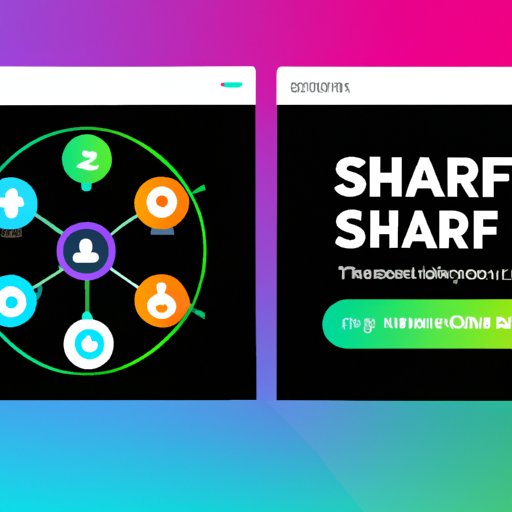Introduction
Sharing playlists on Spotify is a great way to connect with friends and family, discover new music, and have fun. Whether you’re looking for a specific artist or genre, or just want to check out what other people are listening to, Spotify makes it easy to find and share the music you love.
This article will provide a step-by-step guide to sharing playlists on Spotify, including using the Share feature, creating a collaborative playlist, using social media platforms, sending a direct link, and posting your playlist in music forums.
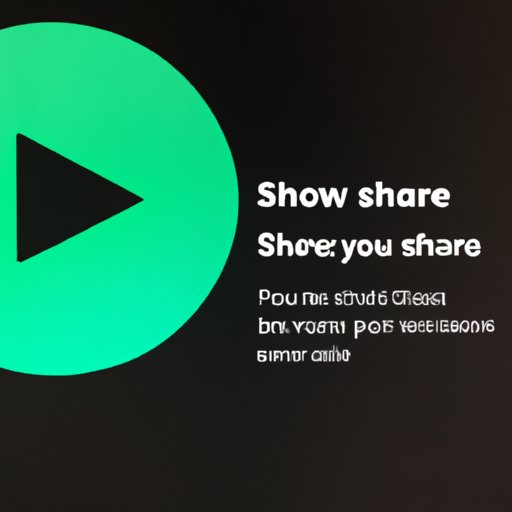
Use the “Share” Feature on Spotify
The easiest way to share a playlist on Spotify is to use the “Share” feature. Here’s how to do it:
Step-by-Step Instructions:
- Open the Spotify app on your device.
- Find the playlist you want to share.
- Click the “Share” button located under the playlist cover art.
- Select the platform you want to share the playlist on (e.g., Facebook, Twitter, etc.).
- Write a message to accompany the playlist (optional).
- Click “Send.”
Additional Tips:
- You can also share individual songs by clicking the “Share” button underneath the song title.
- Make sure you have the latest version of the Spotify app installed on your device.
- If you’re sharing a playlist with someone who isn’t a Spotify user, they won’t be able to access it.
Create a Collaborative Playlist
If you’re looking to create a playlist that multiple people can add songs to, you can create a collaborative playlist. Here’s how to do it:
Step-by-Step Instructions:
- Open the Spotify app on your device.
- Create a new playlist by clicking the “+” icon in the top right corner of the screen.
- Name the playlist and click “Create.”
- Click the “…” icon next to the playlist name and select “Collaborative Playlist.”
- Copy the link to the playlist and share it with your friends.
- Your friends can now add songs to the playlist.
Additional Tips:
- Once you make a playlist collaborative, anyone with the link can add songs. Make sure you only share the link with people you trust.
- You can also choose to make a playlist “Public” which will allow anyone to view and add songs.
- You can remove songs from a collaborative playlist at any time.
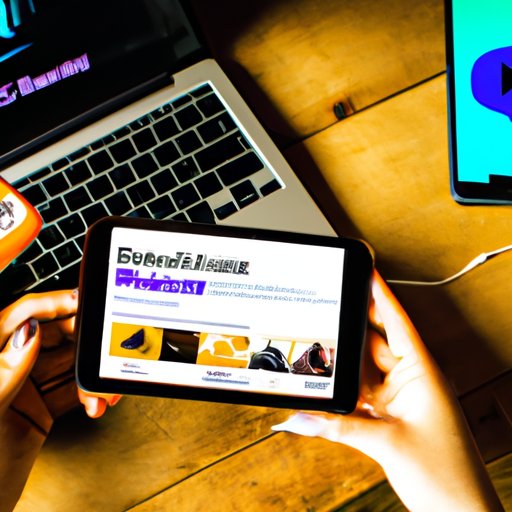
Use Social Media Platforms to Share Your Playlist
Another great way to share playlists on Spotify is to use social media platforms such as Facebook and Twitter. Here’s how to do it:
Step-by-Step Instructions:
- Open the Spotify app on your device.
- Find the playlist you want to share.
- Click the “Share” button located under the playlist cover art.
- Select the social media platform you want to share the playlist on (e.g., Facebook, Twitter, etc.).
- Write a message to accompany the playlist (optional).
- Click “Post.”
Additional Tips:
- You can also share individual songs on social media platforms.
- Make sure you have the latest version of the Spotify app installed on your device.
- If you’re sharing a playlist with someone who isn’t a Spotify user, they won’t be able to access it.
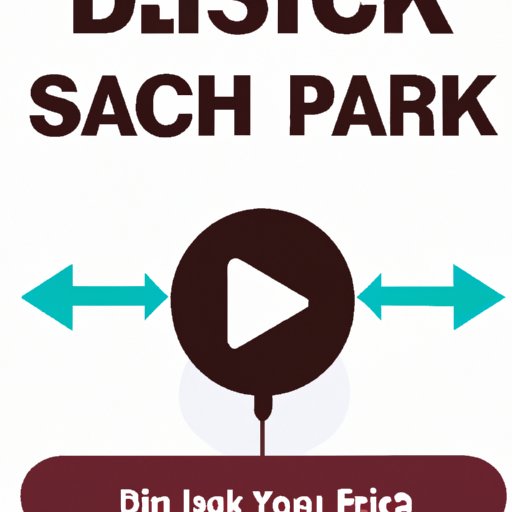
Send a Direct Link of Your Playlist
If you want to share a playlist with someone but don’t want to post it on social media, you can send them a direct link. Here’s how to do it:
Step-by-Step Instructions:
- Open the Spotify app on your device.
- Find the playlist you want to share.
- Click the “Share” button located under the playlist cover art.
- Select “Copy Link.”
- Paste the link into an email, text, or other messaging service and send it to the person you want to share the playlist with.
Additional Tips:
- You can also copy links to individual songs by clicking the “Share” button underneath the song title.
- Make sure you have the latest version of the Spotify app installed on your device.
- If you’re sharing a playlist with someone who isn’t a Spotify user, they won’t be able to access it.
Post Your Playlist in Music Forums
If you’re looking to reach a wider audience, you can post your playlist in music forums. Here’s how to do it:
Step-by-Step Instructions:
- Open the Spotify app on your device.
- Find the playlist you want to share.
- Click the “Share” button located under the playlist cover art.
- Select “Copy Link.”
- Search for music forums related to the type of music you’re sharing.
- Create a post with the link to your playlist.
- Include a brief description of the playlist and why you think people should listen to it.
- Post the message to the forum.
Additional Tips:
- Be respectful when posting in music forums. Follow the forum guidelines and don’t spam the message boards with your playlist.
- Be patient. It may take some time for people to find and listen to your playlist.
- Don’t get discouraged if not everyone likes your playlist. People have different tastes in music and that’s okay.
Conclusion
Sharing playlists on Spotify is a great way to connect with friends and family, discover new music, and have fun. This article provided a step-by-step guide to sharing playlists on Spotify, including using the Share feature, creating a collaborative playlist, using social media platforms, sending a direct link, and posting your playlist in music forums.
(Note: Is this article not meeting your expectations? Do you have knowledge or insights to share? Unlock new opportunities and expand your reach by joining our authors team. Click Registration to join us and share your expertise with our readers.)