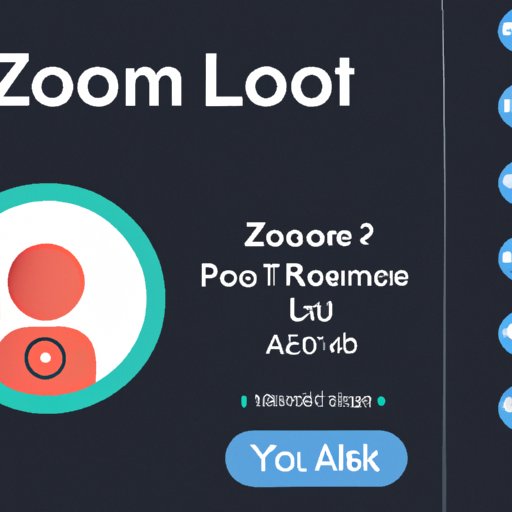Introduction
Zoom is one of the most popular video conferencing platforms available, and it’s easy to see why. It’s user-friendly, secure, and capable of hosting large meetings with ease. But if you’ve never used Zoom before, the idea of setting up a meeting can be intimidating. In this article, we’ll provide an in-depth guide on how to start a Zoom meeting, from gathering the necessary information to enabling security features for maximum protection.

Gather the Necessary Information to Start a Zoom Meeting
Before you can start a Zoom meeting, you need to gather some basic information. According to Zoom, this includes the meeting topic, date, time, participants, and any audio or video requirements. You also need to decide if the meeting will be recorded, and whether or not there will be a waiting room. Once you have all of this information, you can move on to the next step.
Set Up Your Zoom Account and Get Familiar with the Interface
The first step in setting up a Zoom meeting is creating an account. This process is simple and only takes a few minutes. Once you have created your account, take some time to familiarize yourself with the interface. Zoom offers several helpful tutorials and webinars that can help you learn the basics. By taking the time to get comfortable with the platform, you’ll be able to start your meeting without any hiccups.
Send Invitations to Participants
Next, you’ll need to send out invitations to the participants. Zoom offers two ways to do this: through email or via a calendar invite. To send an invitation via email, go to the “Invite” tab in the Zoom app and enter the email addresses of the participants. You can also customize the invitation by adding a personalized message or including a link to your website. If you prefer, you can also use a calendar invite to send out invitations. Simply go to the “Schedule” tab and click “Add to Calendar” to generate a calendar invite.

Schedule the Meeting in Advance
It’s important to schedule your meeting in advance so that everyone has plenty of time to prepare. When scheduling a meeting, you should consider the time zones of your participants and try to choose a time that works for everyone. Additionally, you should make sure that you have enough time to set up and test your audio and video settings before the meeting starts. If possible, it’s best to schedule the meeting at least a few hours in advance.

Test Your Audio and Video Settings
Before the meeting starts, you should test your audio and video settings to make sure everything is working properly. To do this, open the Zoom app and click “Test Speaker & Microphone”. This will allow you to hear a sample audio clip and record a sample video clip to make sure everything is working correctly. If you notice any issues, you can adjust the settings accordingly before the meeting starts.
Add a Waiting Room to Screen Participants
Adding a waiting room to your Zoom meeting is a great way to screen participants before they join the meeting. With a waiting room, hosts can approve or deny requests to join the meeting. This is especially useful for larger meetings where you want to ensure that only authorized participants are allowed to join. To enable a waiting room, simply go to the “Settings” tab and select “Waiting Room”.
Enable Security Features for Maximum Protection
Finally, it’s important to enable the security features offered by Zoom. These features include password protection, waiting room approvals, and locking the meeting when all participants have joined. Enabling these features will help protect your meeting from unwanted guests and ensure that only authorized participants are allowed to join. To enable the security features, go to the “Settings” tab and select “Security”.
Conclusion
Starting a Zoom meeting doesn’t have to be difficult. By following the steps outlined in this article, you can quickly and easily set up a meeting and ensure that it runs smoothly. Gather the necessary information, set up your account, send out invitations, test your audio and video settings, add a waiting room, and enable security features for maximum protection. With these steps, you’ll be well on your way to running successful Zoom meetings.
(Note: Is this article not meeting your expectations? Do you have knowledge or insights to share? Unlock new opportunities and expand your reach by joining our authors team. Click Registration to join us and share your expertise with our readers.)