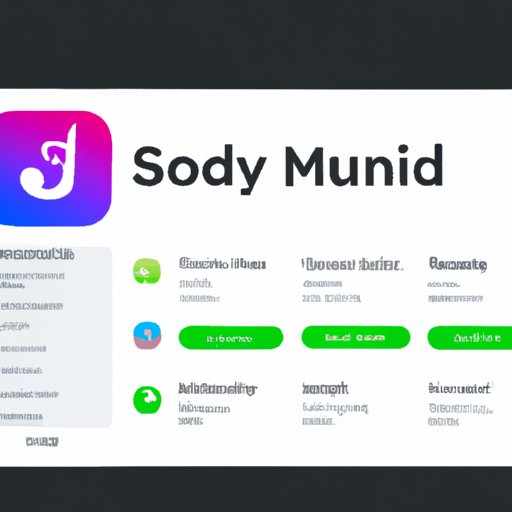Introduction
It can be difficult to transition from one streaming service to another, especially when your favorite music is stored on one platform and you need to access it on another. If you’re looking to move your Spotify playlists over to Apple Music, this article will provide you with all the information you need. We’ll cover the steps to use a third-party music transfer app, how to export your Spotify playlists as local files and import them to Apple Music, and how to use iTunes Match feature to upload tracks from Spotify.
Use a Third-Party Music Transfer App
Using a third-party music transfer app is the simplest way to move your Spotify playlists over to Apple Music. One such app is STAMP (Spotify to Apple Music Playlist), which allows users to transfer their playlists from Spotify to Apple Music in just a few clicks. The app will match songs from Spotify to those available on Apple Music and create a new playlist in Apple Music with the same name and songs.
Here are the steps to use STAMP:
- Download and open the STAMP app.
- Sign in to both your Spotify and Apple Music accounts.
- Select the playlist you want to transfer.
- Hit the ‘Transfer’ button.
- Sit back and wait for the process to complete.
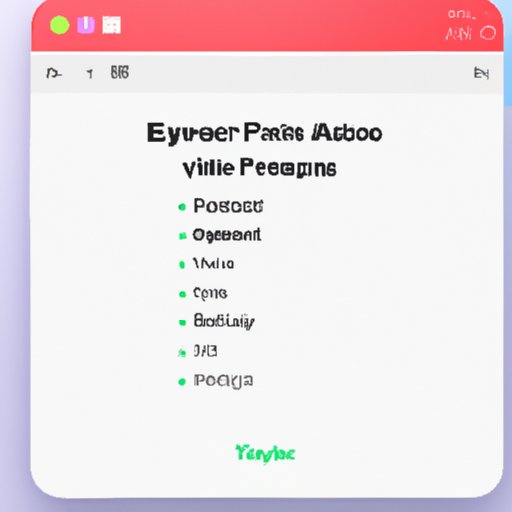
Export Spotify Playlist as Local Files and Import to Apple Music
If you don’t want to use a third-party music transfer app, you can manually export your Spotify playlists as local files and then import them to Apple Music. To do this, you’ll need to download a program that can convert Spotify audio files into MP3 or AAC format, such as the Spotiload Chrome extension. You can then transfer the files to your computer, upload them to iTunes, and sync them with your Apple Music account.
Here are the steps to export and import Spotify playlists:
- Download and open the Spotiload Chrome extension.
- Sign in to your Spotify account.
- Select the playlist you want to transfer.
- Click the ‘Download’ button.
- Transfer the downloaded files to your computer.
- Open iTunes and upload the files.
- Sync the uploaded files with your Apple Music account.
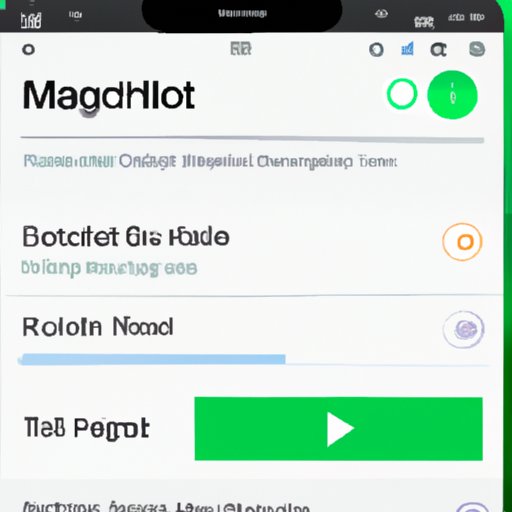
Use iTunes Match Feature to Upload Tracks from Spotify
Another option is to use the iTunes Match feature to upload tracks from Spotify. This feature allows users to store up to 100,000 songs in iCloud, including songs from other sources such as Spotify. Once your songs have been uploaded, they can be accessed from any device with an Apple Music subscription. However, this method does not support playlists.
Here are the steps to use the iTunes Match feature:
- Open the iTunes software on your computer.
- Go to ‘Preferences’ and click the ‘iTunes Match’ tab.
- Check the ‘Enable iTunes Match’ box.
- Click the ‘Subscribe for $24.99 per Year’ button.
- Sign in to your Apple ID account.
- Wait for iTunes to scan your library and upload your songs.
- Once the process is complete, your songs will be available on all your devices.
Use Soundiiz to Transfer Playlists
Soundiiz is a web-based service that offers a fast and easy way to transfer playlists between different streaming services, including Spotify and Apple Music. With Soundiiz, you can transfer your entire music library in just a few clicks. However, the free version of the service only supports up to 10 transfers per month.
Here are the steps to use Soundiiz:
- Go to the Soundiiz website.
- Sign in to both your Spotify and Apple Music accounts.
- Choose the ‘Playlist’ option.
- Select the playlist you want to transfer.
- Hit the ‘Transfer’ button.
- Wait for the process to complete.
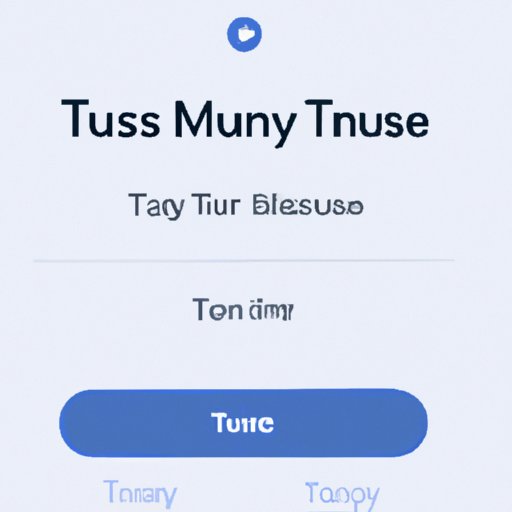
Use TuneMyMusic to Move Playlists
TuneMyMusic is another web-based service that offers a quick and easy way to transfer playlists from Spotify to Apple Music. Unlike Soundiiz, TuneMyMusic supports unlimited transfers, but it doesn’t offer the same level of customization. For example, you won’t be able to specify which songs you want to transfer.
Here are the steps to use TuneMyMusic:
- Go to the TuneMyMusic website.
- Sign in to both your Spotify and Apple Music accounts.
- Choose the ‘Playlist’ option.
- Select the playlist you want to transfer.
- Hit the ‘Start Transfer’ button.
- Wait for the process to complete.
Use MusConv to Transfer Playlists
MusConv is another web-based service that allows users to transfer playlists from Spotify to Apple Music. The service also supports other streaming services such as YouTube, Deezer, and Google Play Music. MusConv offers a free trial with limited features, but you’ll need to upgrade to the Pro version to get full access to the service.
Here are the steps to use MusConv:
- Go to the MusConv website.
- Sign in to both your Spotify and Apple Music accounts.
- Choose the ‘Playlist’ option.
- Select the playlist you want to transfer.
- Hit the ‘Transfer Now’ button.
- Wait for the process to complete.
Use Music Manager to Upload Spotify Playlists to Apple Music
The last option is to use the Music Manager tool to upload Spotify playlists to Apple Music. This tool allows users to transfer their music library from one streaming service to another in just a few clicks. However, this method requires you to download the Music Manager software first. It also doesn’t support playlists.
Here are the steps to use the Music Manager tool:
- Download and open the Music Manager software.
- Sign in to both your Spotify and Apple Music accounts.
- Select the songs you want to transfer.
- Hit the ‘Upload’ button.
- Wait for the process to complete.
Conclusion
In this article, we explored the various ways of transferring a Spotify playlist to Apple Music. We covered the use of third-party apps and services as well as the use of iTunes Match feature to upload tracks from Spotify. We hope this article has provided you with all the information you need to make the transition from one streaming service to another.
Finally, here are some tips to remember when transferring playlists:
- Make sure you have a valid subscription to both Spotify and Apple Music.
- Try out different methods to see which one works best for you.
- Be patient as the transfer process may take some time.
(Note: Is this article not meeting your expectations? Do you have knowledge or insights to share? Unlock new opportunities and expand your reach by joining our authors team. Click Registration to join us and share your expertise with our readers.)