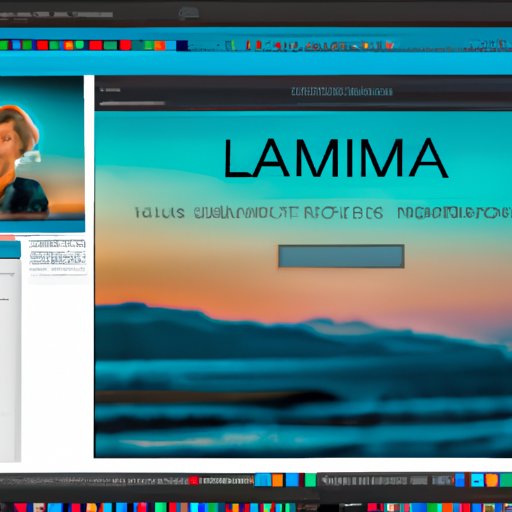Introduction
For photographers looking for a powerful yet intuitive tool to help them create stunning images, Luminar AI is an excellent choice. This revolutionary photo editing software combines advanced AI technology with an easy-to-use interface to provide users with an unparalleled level of control over their images. In this article, we’ll explore the creative possibilities of Luminar AI and provide a step-by-step guide to using it.
What is Luminar AI?
Luminar AI is a powerful photo editing software developed by Skylum. It uses advanced AI technology to automate image processing tasks, allowing users to quickly and easily create professional-quality photos. The software is designed to make complex editing processes simple and intuitive, so even beginners can get great results.
In addition to its AI-powered features, Luminar AI also includes a range of traditional editing tools such as color correction, curves, and layer blending. With these tools, users can adjust light and color, apply filters and effects, and retouch images with ease.
What are the Creative Possibilities of Luminar AI?
The creative possibilities of Luminar AI are virtually limitless. With its powerful AI-driven features, users can quickly and easily replicate the look of professional photographers. The software also includes a range of preset looks that allow users to instantly transform their images into works of art.
Additionally, Luminar AI’s automated features make it easy to create professional-quality images in less time. According to Skylum CEO Alex Tsepko, “Luminar AI is designed to give photographers more creative freedom. With its powerful AI-driven features, users can quickly create stunning images without spending hours of time manually editing.”
Step-by-Step Guide to Using Luminar AI
Now that you know what Luminar AI is and what it can do, let’s take a look at how to use it. Here’s a step-by-step guide to getting started with the software.
Setting Up Your Account
Before you can start using Luminar AI, you’ll need to create an account. To do this, simply go to the Skylum website and click on the “Create Account” button. From there, you’ll be prompted to enter your name, email address, and a password. Once you’ve completed the signup process, you’ll be ready to start using the software.
Navigating the Interface
Once you’ve set up your account, you’ll be taken to the main interface. At the top of the screen, you’ll see a menu bar with a variety of options. From here, you can access all of the software’s features and tools. On the left side of the screen, you’ll see a panel containing the main editing tools. You can select any of these tools to begin editing your photos.
Understanding the Tools and Features
Luminar AI offers a wide range of tools and features to help you edit your photos. These include basic adjustments such as exposure, contrast, and saturation; advanced AI-powered features such as sky replacement and dehaze; and a range of filters and effects. With these tools, you can quickly and easily enhance your photos.
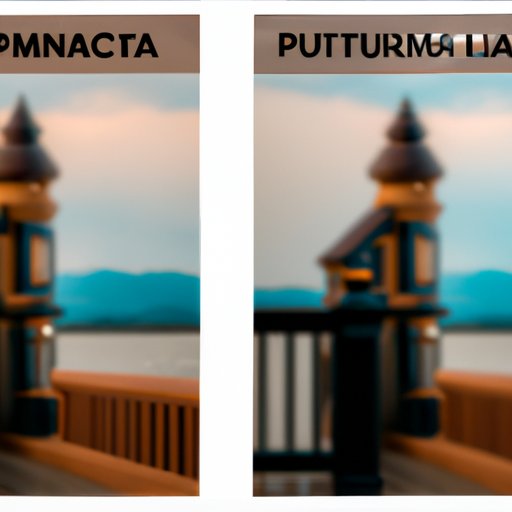
Tips and Tricks for Enhancing Photos with Luminar AI
Now that you understand the basics of how to use Luminar AI, let’s take a look at some tips and tricks for enhancing your photos. Here are some simple yet effective ways to get the most out of the software.
Adjusting Light and Color
One of the easiest ways to enhance your photos is to adjust the light and color. With Luminar AI, you can quickly and easily adjust the brightness, contrast, saturation, and other aspects of the image. You can also apply presets to instantly change the look of your photos.
Applying Filters and Effects
Another great way to enhance your photos is to apply filters and effects. Luminar AI includes a range of creative filters and effects, from vintage-inspired looks to modern-day styles. These filters and effects can help you quickly and easily transform your photos into works of art.
Retouching Images
Finally, Luminar AI makes it easy to retouch your images. With its advanced retouching tools, you can quickly and easily remove blemishes, smooth skin, and enhance eyes and teeth. You can also use the software’s AI-powered features to automatically detect and fix flaws in your photos.
How to Create Professional-Quality Images With Luminar AI
If you want to create professional-quality images, Luminar AI has you covered. With its advanced AI-powered features, you can replicate the look of professional photographers. The software’s AI-driven tools allow you to quickly and easily enhance your photos with minimal effort.
Utilizing the AI-Powered Features
One of the best ways to create professional-quality images with Luminar AI is to take advantage of its AI-powered features. These features allow you to quickly and easily enhance your photos with minimal effort. For example, you can use the software’s sky replacement feature to instantly replace dull skies with vibrant ones.
Replicating the Look of Professional Photographers
Luminar AI also makes it easy to replicate the look of professional photographers. The software includes a range of preset looks that allow you to instantly transform your images into works of art. You can also use the software’s AI-driven features to quickly and easily enhance your photos.
Get the Most Out of Luminar AI – Power User Tips
If you want to get the most out of Luminar AI, there are a few power user tips you should keep in mind. Here are some tips to help you maximize the software’s potential.
Automating Common Tasks
One of the best ways to get the most out of Luminar AI is to take advantage of its automation features. With these features, you can quickly and easily automate common tasks such as batch processing and resizing. This will save you time and help you get the most out of the software.
Integrating With Other Software
Another great way to get the most out of Luminar AI is to integrate it with other software. The software is compatible with popular applications such as Adobe Photoshop and Lightroom, so you can easily transfer your images between programs. This will help you streamline your workflow and get the most out of the software.
Conclusion
Luminar AI is a powerful yet intuitive photo editing software that allows users to quickly and easily create stunning images. In this article, we explored the creative possibilities of the software and provided a step-by-step guide to using it. We also shared tips and tricks for enhancing photos with Luminar AI and discussed how to create professional-quality images with the software. Finally, we provided some power user tips for getting the most out of Luminar AI.
By following the steps outlined in this article, you’ll be able to quickly and easily create stunning images with Luminar AI. So what are you waiting for? Get started today and unlock the creative possibilities of this amazing software.
(Note: Is this article not meeting your expectations? Do you have knowledge or insights to share? Unlock new opportunities and expand your reach by joining our authors team. Click Registration to join us and share your expertise with our readers.)